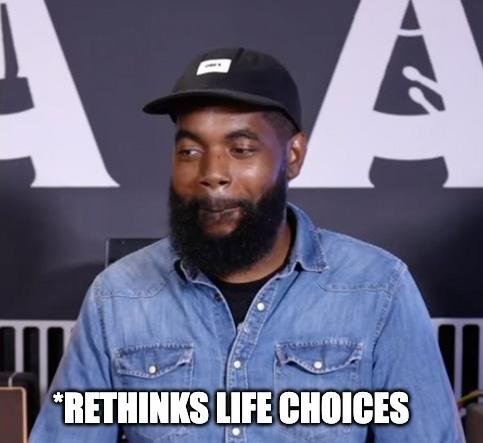-
Posts
1,565 -
Joined
-
Last visited
Content Type
Profiles
Forums
Downloads
Everything posted by Mike Martin
-
No, Casio and Kawai are not the same company.
-

Best 88 Keys Under £1500?
Mike Martin replied to Fancellu's topic in Privia PX-S7000 / PX-S6000 / PX-S5000
-

WAV files from Tyros won't play in PX-560, what's wrong?
Mike Martin replied to Ray Hardie's topic in PX-560M
You need to put them in a folder called "MUSICDAT" -

midi driver for casiotone ct-s300
Mike Martin replied to Darian Caballero's topic in General CT-S and LK-S Discussion
Check your USB cable. Make sure it is data capable. Charging only cables will not work. -
Need help choosing a digital piano or portable keyboard? The new buyers guide at Casio.com is the place for you. Check it out. https://www.casio.com/us/electronic-musical-instruments/buying-guide/
-

PX-5S suddenly not working as MIDI device on Mac OS
Mike Martin replied to PianoguyWes's topic in Privia Pro PX-5S
G2? I've tested the PX-5S and other Casio products in Ventura. No issues. Please double check that the device is showing up in the Audio/MIDI Setup. Confirm that you're using a Stage Setting with MIDI out (USB out) enabled. -

The PX-560 is not a PX-5s with a touchscreen and speakers
Mike Martin replied to AlenK's topic in PX-560M
No one from Casio has ever said the PX-560 was a PX-5S with a touch screen. We've been very clear about the differences from the beginning. The PX-560 brings the same sound technology but the ways you can use it are different. The PX-560 is more flexible in some ways, but the PX-5S is more flexible in others. -
See the manual for MIDI IN Navigate Channel. Basically you can choose which incoming MIDI channel makes the keys light up.
-
Craig, I'll be doing some videos (hopefully this week) to help you out. I recently moved so I'm way behind schedule on making these. Keep your questions here, Ill be happy to help.
- 24 replies
-
- modifying tones
- saving tones
-
(and 1 more)
Tagged with:
-
@Craig35 After you've restarted, you're going to F-Bank 15 and selecting the original factory TONE that you placed there. You're NOT choosing a registration here, you've simply assigned a shortcut to the TONE. Using F-buttons this way will only choose an UNEDITED Tone. Instead, you should be selecting REGISTRATION Bank and the Reg#1 within that bank to find the edit that you've made. I'll work to get a video up on this explaining this step by step for you as soon as possible.
- 24 replies
-
- 1
-

-
- modifying tones
- saving tones
-
(and 1 more)
Tagged with:
-
@Joe MuscaraCheck that XW-P1 you might find why I was asking about this. I made a few Arp Pro Soloist presets for the XW like Tony Banks used in "In the Cage" and other songs Looking here on the forum, looks like I never posted them. I'll get them up here asap.
-

Velocity and sound issues with PSX-3000 keys
Mike Martin replied to NakedRob's topic in General Privia Discussion
I would not recommend this unless you're out of warranty. I've contacted Casio customer service to reach out to you via your email that you registered here on the forum. -

Velocity and sound issues with PSX-3000 keys
Mike Martin replied to NakedRob's topic in General Privia Discussion
@NakedRoblet me know if it is your forum email address you used to contact Casio and I'll have someone follow up with you directly. -

Any point for upgrading from CT-X5000 to MZX-300 ?
Mike Martin replied to Just Alex's topic in MZ-X500 / MZ-X300
How are the speakers on the Kross2-61? Oh wait... My point being they're completely different products and aimed at different customers. -

Can i put the piano on mute while it playing a midi?
Mike Martin replied to Brahian's topic in CT-X3000 / CT-X5000
Yes, turn local control off in the MIDI options. -
If you own a CT-S1000V check this out - win some cash and a chance to join us at NAMM! https://music.casio.com/en/products/casiotone/cts1000v/challenge/
-
@ExecutorIt was done this way by design on the CT-X series as they are arranger focused products. Casio products have been implemented this way for years going back to the original MZ-series and before in other portable models. In the case of the CT-S1000V it was changed because the primary feature of the instrument (Vocal Synthesis) frankly required this change. I'll forward your request again.