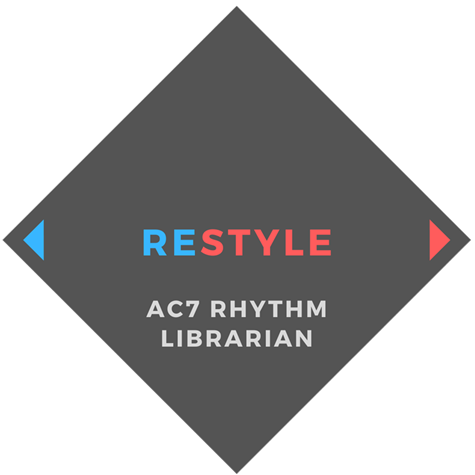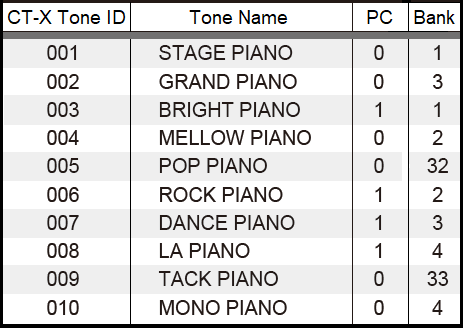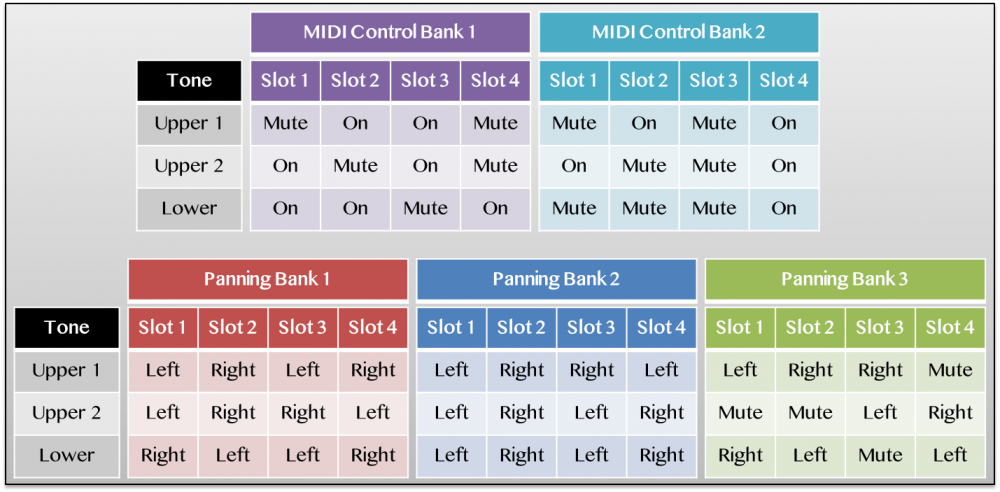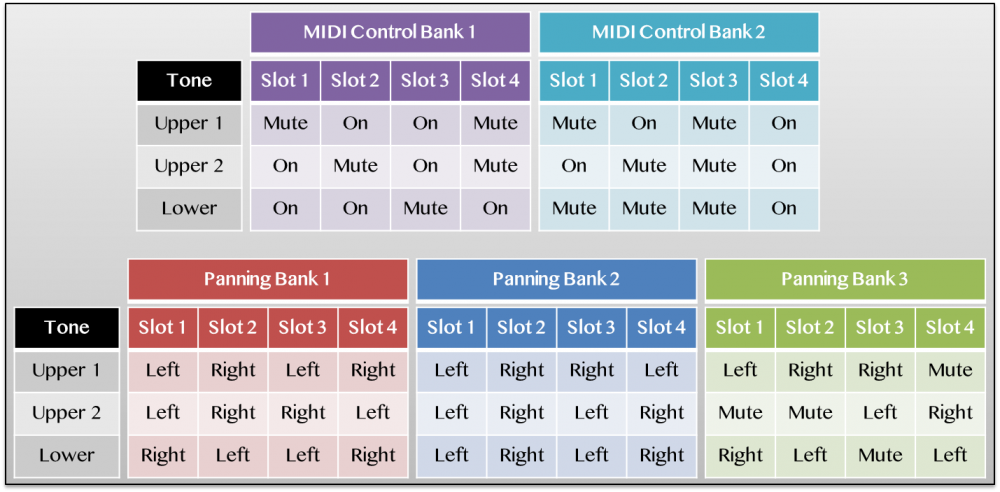-
Posts
551 -
Joined
-
Last visited
Content Type
Profiles
Forums
Downloads
Everything posted by Chandler Holloway
-

What midi channels do the accompaniment layers use?
Chandler Holloway replied to Gp1's topic in CT-X3000 / CT-X5000
They use MIDI Channels 9-16. 9 = Perc 10 = Drums 11 = Bass 12-16 = Chord 1-5 -

Casio key lighted
Chandler Holloway replied to Keyboard modder's topic in General CTK / WK / LK Discussion
Which model of LK was it, and can you elaborate a bit more on the modification you performed? -
Here's a good relative size comparison, includes both the old Casio SK and the VL-1. The SK size appears to be very close to the MicroKorg, which I have. MicroKorg measurements are as follows: White Keys: 1.9cm wide 8cm long Black Keys: .9cm wide 4.7cm long
-
I've just released the first demo video for these Utility Banks (and RBK Mixer itself). This video showcases some of the advanced MIDI control applications made possible by muting specific layers in the internal sound source. Some helpful links: Moog Model D App for iOS https://apps.apple.com/us/app/minimoog-model-d-synthesizer/id1339418001 Chordana Play App (free for Android or iOS) https://web.casio.com/app/en/play/top.html Cables needed to send MIDI control data to mobile devices (ignore the stuff about Casio's app, just focus on the cables and adapters): https://web.casio.com/app/en/piano/support/connect.pdf
-
I've just released the first demo video for these Utility Banks (and RBK Mixer itself). This video showcases some of the advanced MIDI control applications made possible by muting specific layers in the internal sound source. Some helpful links: Moog Model D App for iOS https://apps.apple.com/us/app/minimoog-model-d-synthesizer/id1339418001 Chordana Play App (free for Android or iOS) https://web.casio.com/app/en/play/top.html Cables needed to send MIDI control data to mobile devices (ignore the stuff about Casio's app, just focus on the cables and adapters): https://web.casio.com/app/en/piano/support/connect.pdf
-
I was happy to credit you, you're doing great work and putting a lot of cool new Rhythms out into the community. I have linked your Rhythm Conversion thread above for interested users. Have you considered editing the first post in that thread to compile all the links to your individual Rhythm releases in one place? Would make it a bit easier to find all the downloads without combing through all 11 pages. Just a suggestion, I can help you out with this if need be. As for file transfer being built into ReStyle, that's very unlikely. The AC7 format is widely compatible with a lot of Casio instruments, but the transfer protocol for importing files is specific to each individual model (as it's handled via Sysex messages, which are unique for every instrument). We'd have to add in support for every old and new model that can work with AC7 files, and given all the other features I eventually want to add to ReStyle (edit Rhythm mixer settings, chord tables, convert MIDI directly to AC7), this would be a lot of effort for something that's not all that big of an issue. Data Manager for CT-X changing the auto-power off setting is weird, but it's not enough to justify adding this feature into ReStyle (and all the future updates that would need to happen when new models are released), especially when flash drive import is an easy alternative.
-
ReStyle is an open-source AC7 Rhythm Librarian designed to help Casio users edit and archive their Rhythm files. After two years of collaborating with lead developer @shiihs, I’m confident that the 1.0 release of ReStyle will not only serve as an excellent librarian program, but also a clever way to unlock functionality that’s not even possible with Casio’s most advanced onboard Rhythm Editors, such as those found on the CT-X5000 and MZ-X500. ReStyle 1.0 is only available for Windows and Linux right now, but we plan on bringing this wonderful utility to all three major operating systems in due time (if you're a Mac developer and you'd like to help compile a Mac version, please let us know). Even though ReStyle has a wealth of advanced functionality under the hood, it is designed to be an approachable and easy-to-use utility for any Casio owner, regardless of how tech-savvy they are. The program runs from a single, self-contained executable and all features are accessed via a streamlined graphical user interface (GUI). Download ReStyle v1.0 (Windows) Instructions for building a Linux version can be found on the github page. Download the ReStyle User's Guide For the best experience with reading the User's Guide, I recommend downloading the PDF and viewing it in a proper PDF reader like Adobe Acrobat Reader. If you open the file in Google Drive's built-in PDF viewer in the Chrome browser, some of the bookmarks and hyperlinks may not function properly. Most importantly, ReStyle is free to download, share and use. The project is open-source, and if you’d like to help add features or report bugs, you are welcome to do so via the main github page or this hub thread. If you want some Rhythm files to help you get started, here are a few suggestions. Note that you must have an account on the forums to download these files. CT-X3000/X5000 Rhythm Archive (Unlocked) MZ-X Rhythm Archive Session 1.zip Just Alex's Rhythm Conversion Thread (Yamaha to Casio Conversions) CT-X700/X800/CDP-S350/CT-S400/LK-S450 Rhythm Archive (Only use these if you own an Import Only Casio instrument and you want to label Registrations) AC7 Metronome Rhythm Pack (Good to use as placeholder Rhythms for the Named Registration Workaround) For in-depth instructions on how to use ReStyle for basic archival as well as the advanced applications shown off in the announcement video, please refer to the full User’s Guide linked above. I’ve supplemented the explanations with helpful graphics, charts, and other resources to help you get started. In the coming months, I’ll be uploading supplementary video guides for each of the examples discussed in the manual. The pedal triggered fills workaround is by far the most complicated one to implement, so that will be my first priority. In the meantime, please feel free to ask any questions you might have in this thread. ReStyle is charityware released under the GPL v3 license. If you want to show support beyond testing or kind words, both shiihs and I encourage you to make a donation to your charity of choice. If you do end up donating on behalf of ReStyle, please take the time to share it with us. That kind of thing warms our hearts, and makes passion projects like these all the more worth it. Thanks, and enjoy ReStyle! -Chandler and shiihs
-

CT-X700 Rhythm Archive Project Thread
Chandler Holloway replied to Chandler Holloway's topic in CT-X700 / CT-X800
I have released the first version of the archive over in the downloads section. It's 95% perfect, but a good chunk of those Indian Rhythms are still causing me problems. I decided to release the archive as-is for now, ReStyle v1.0 is going to release VERY soon and these files need to be publicly available in order for the Named Registration workaround to be possible. -
Version 1.0.0
290 downloads
This is a (mostly) complete archive of all the Rhythms on the CT-X700, CT-X800, CDP-S350, CT-S400 and LK-S450. These instruments have the ability to import custom User Rhythms, but they cannot edit them in any way once they are loaded into the internal memory. As such, this means they are also incapable of copying preset Rhythms into a User Rhythm slot, which is the only way to get AC7 Rhythm files exported off of the keyboard and onto your computer for external editing/sharing. I've compiled this archive to circumvent that limitation, allowing owners of these "Import Only" instruments to access near-identical copies of the preset Rhythms on their instrument. When these files are used in conjunction with a librarian program like ReStyle, they open up added functionality like the Named Registration workaround. In the future, if a fully-featured AC7 Editor program ever comes out, these files will also give "Import Only" Casio owners a great starting point for tweaking the preset Rhythms. One such editor is being worked on by a community member at the moment, but it is not ready for public release. These files are only useful if you own one of these "Import Only" models. If you're only interested in this download as a way to access the preset Rhythms from the AiX generation of Casio keyboards, do not download these files. You are usually better off getting the "complete" 4 variation versions of these files from my CT-X3000/X5000 archive. If you plan to use these 4 variation Rhythms on a Casio keyboard that only has 2 variations (usually labeled as "Normal + Variation"), you can use ReStyle to split the Rhythm in half and load both halves into two separate Rhythm slots. I created these files by taking the CT-X3000/X5000 source files and doing side-by-side comparisons of the same Rhythms on my CT-X700 to determine which variations and fills the Casio engineers chose when "condensing" these 4 variation Rhythms down for use on the entry-level 2 variation models. While this process was long and difficult, it was successful for 95% of the Rhythms in the archive. The numbers at the end of these file names (e.g. 13-24, 14-23) denotes which parts of the original 4 variation Rhythm were swapped around to make the 2 variation Rhythm. The numbers to the left of the dash are the two variations/fills that occupy the first two slots, and the numbers to the right are the ones that occupy the last two slots (inaccesible on a 2 variation model). So, a "13-24" Rhythm is one that uses Variations and Fills 1 and 3 from the 4 variation source file. 23-14 uses Variations 2 and 3 from the original file. V1F2V3F3-V2F1V4F4 uses Variation 1 and Fill 2, and Variation 3 and Fill 3 from the original file. You can ignore these numbers for the most part, I included them for organizational purposes. Some of these Rhythms won't sound exactly like the originals, primarily because not all of the Rhythms that appear on the CT-X700 are included on the CT-X3000/X5000. There are a good chunk of Indian Rhythms in particular that were only put on the X700 (and of course the Indian variants like the CT-X870IN/X8000IN/X9000IN). I had to source these files from a helpful forum user (@ConfusedRedditor16), but because I had to edit the voice assignments on a CT-X5000, I did not have access to all of the exclusive tones used to record these Rhythms initially. These files can be fixed eventually, but I didn't want to delay the rest of the archive so I'm releasing them as-is for now. I have labeled all of the Rhythm files that have "incomplete" instrumentation with two exclamation points (!!) at the start of the file name. If you want to take a crack at fixing them yourself, feel free to reply with a comment here and I can update the .zip archive to include your fixes. If you have a CT-X700, you will need to use Data Manager for CT-X and a USB-B to USB-A data cable to transfer the files (here's a video tutorial if you need it). If you have a CT-X800, you have the option of connecting a flash drive to transfer the files, or you can use Data Manager if you'd prefer. CDP-S350, CT-S400 and LK-S450 owners will have to use the flash drive transfer method. This tutorial video on flash drive transfer was made for the CDP-S350 and the CT-X800, but the process is more or less the same for the CT-S400 and LK-S450. -

Cannot find my Dream keyboard
Chandler Holloway replied to jibin.jacob3's topic in General Casio Discussion
The MZ-X500 is no longer sold in the states either, to my knowledge the product is entirely discontinued. It has been removed from the main Casio Music Gear site and the Casio America product pages, along with the entire "Arranger Keyboards" section altogether. I think when we stopped seeing the MZ-X on the international site, production stopped. Casio America still had back stores of inventory so they kept marketing the MZ-X here until the remaining inventory was sold or liquidated. That's a pretty common procedure; the CDP-135 and the PX-160 were still being marketed here after production had stopped, but those products were in such demand that the remaining stock didn't take long to get sold. The MZ-X500 was a high-end specialty product towards the end of its lifecycle, so there was a longer buffer period for it to be "fully discontinued" in all regions. Another thing I would like to point out is that the WK-245 has also been removed from the product line, although it wasn't as high profile of a product so I doubt anyone noticed. With the XW-G1 gone in late 2019 and the MZ-X500 and WK-245 gone for good, this marks the first time in a very long time that Casio has no sampling keyboards on the market. Casio is not attending Summer NAMM this year, but that doesn't completely rule out the possibility of a product announcement around that time. -
You have the right cable, the PX-S1000 has mono (TS) outputs jacks on the line outputs. You'll have to be a bit more specific about how it's not working. What are you hooking your UCA222 up to, your computer or a mobile device? Is the UCA222 being recognized as a USB audio device? Have you tried sending any other kind of signal into the UCA222's audio inputs?
-

Using tones with Ableton MIDI/ any DAW
Chandler Holloway replied to Eredan's topic in CT-X3000 / CT-X5000
You need to insert Program Change and bank select MIDI messages on to your tracks if you want to define tones besides the default Piano. You can find these values in the tone list of the appendix, I have a more easily searchable spreadsheet version of the appendix linked in my signature below this post. Program Change (PC) messages carry a value of 0-127, and this value correlates to a voice contained in the keyboard's bank of tones that will be called up whenever this message is encountered on a channel during playback. If a song starts playing using a grand piano tone on channel 6 and a PC message is sent telling it to switch to a trumpet two measures later, any notes played on channel 6 from that point onward will use the trumpet tone until a different PC message is encountered or the song ends. Sending the same Program Change message to a channel twice in a row will not have any effect on playback, as a new tone needs to be called up to actually change the voice assignment. Of course, modern keyboards like the CT-X models can store far more than just 128 tones in the internal memory, so a MIDI sequence needs more than just a single PC message to properly access all of the available sounds. As such, a bank select message can be sent along with a Program Change to define a smaller subset (or bank) of tones that the accompanying PC message chooses from. Bank select messages are a Control Change (CC) message, separate from the PC message that actually carries out the voice switch itself. CC messages have two parts: a function number and a control value. A bank select CC message always has a function number of 0 (this tells the keyboard that this message will serve the function of switching banks). The control value of a bank select message is what controls the bank you're switching to; check the appendix to determine the bank (0 through 127) your desired tone is assigned to, and enter that number as the control value. To use a real world example, the tones in your instrument’s memory are like files in a file cabinet with multiple drawers. Instead of considering all the files in the cabinet together as one massive sequential catalog, MIDI voice assignments narrow things down by first defining the bank (drawer) the sound belongs to and then pointing to a specific tone (file) within that bank to use. The following excerpt from the CT-X700’s appendix shows the PC and bank select values for the first 10 tones in memory. Instruments within the same broad category usually share similar program change numbers. All ten of these CT-X piano tones are called up with a PC value of either 1 or 0, but the extra bank select value is what sets them apart. Keep in mind that the order in which you send these two messages is important to ensure that your voice change is executed properly. Receipt of the PC message is what actually triggers the voice change for a channel; sending a bank select value by itself will not have any effect on playback for that channel, but it will determine the group of tones a subsequent PC message points to. It’s best to send a bank select message at the exact same time as its accompanying Program Change, or even slightly before it if you want to be absolutely certain the tone generator will process them sequentially.- 1 reply
-
- 1
-

-
As Brad said, there is nothing to enable on the keyboard side of things, it should already be outputting MIDI data as long as you have the cables plugged into the correct MIDI jacks. Sometimes it's easy to mix up MIDI Out and MIDI In due to the confusing ways a lot of those USB MIDI cables are labeled, so I'd try it both ways before you start troubleshooting elsewhere. What programs are you trying to use it with on your computer? You may wish to try something like MIDI-OX to troubleshoot the issue. Once you have it installed, click on Options in the top row, and select MIDI Devices. You should see your MIDI to USB adapter listed as an input and output source. If you have one of those generic off-brand USB-MIDI cables from China, I'd recommend returning it and upgrading to something more reliable like the M-Audio Midisport Uno or the Roland UM-One. Those Chinese adapters are super spotty in terms of software support and reliability.
-
I went ahead and uploaded some preliminary utility banks that will allow folks to try out the panning and MIDI control workarounds we've discussed thus far (sorry to ping you four times for stuff you already know about, haha). I wanted to get these out ahead of the demo videos I'm going to (hopefully) release by the end of this coming week that will show these applications in action, at which point I'll be sharing it in the main CT-X and Casio Digital Pianos user groups on Facebook for more visibility. Should get folks hyped up for the 1.0 release of the software itself, plus it'll be a good shortcut for folks who just want to get these features without bothering to make custom files themselves in the program. I do still plan to conduct those panning tests and update the Forced Stereo Tones list in each of those .zip packages with my findings. The nice thing about hosting files in the downloads section here is that it's easy to swap in an updated version of a file without having to make a whole new entry for it, so if anything else comes to light, I'll just update the files accordingly (and post here to keep you guys in the loop as well).
-
I just released a set of specially modified Registration bank files for the CDP-S350, created using my RBK Mixer program (still in development). Loading these bank files into your CDP-S350 will unlock functionality that would otherwise be impossible through the onboard controls alone, such as more flexible MIDI control and the ability to route specific tones to individual mono outputs for external effects processing. Please note that you will need an account on the forums to access these files. MIDI Control Banks (MIDICtr1.RBK and MIDICtr2.RBK) These Registration Banks set the volume levels for specific tones (Upper1, Upper2, Lower) to zero, muting them within the S350's internal sound engine. For reference, when you use your S350 as a USB-MIDI controller to trigger external sound sources (like software instruments in a DAW, or hardware synthesizers), you can disable all of the internal sounds by turning Local Control off in the MIDI Menu. This disconnects the keyboard from the internal sound source, essentially muting all three tone layers, the Rhythms and Accompaniment, and Auto-Harmonizer and Arpeggiator playback. Although you can't hear any of the internal sounds, the keyboard is still sending out MIDI note messages, and MIDI note messages received from external sources will still trigger the internal sounds. However, Local control is an "all-or-nothing" solution for MIDI control, as it turns off everything you can normally control from the onboard controls. On more advanced models like the CT-X3000 and X5000, an easy way to get around this is to use the built-in Mixer menu to disable any internal sounds you don't want to hear by muting them (setting the volume to zero). So, for example, if I wanted to use the CT-X3000's Stage Piano sound layered with a Synth Strings tone produced by an external software instrument in my DAW, I would enable Layer mode, but set the volume of the Layered tone to zero in the mixer menu. I wouldn't hear the CT-X3000's string sound, but because the Layer tone is still technically enabled, the CT-X will still send out MIDI notes on the Layer tone's MIDI channel (MIDI channel 2 by default). Unfortunately, the CDP-S350 does not have a Mixer menu, so it's normally impossible to mute a specific layer within the internal sound engine. These custom made RBK files circumvent this limitation by muting the appropriate layers whenever a specific Registration Slot is selected. This is accomplished by modifying "hidden" mixer parameters that are not accessible through the onboard controls, something that I only learned was possible thanks to @mrmr9494's initial investigations into the subject. Conveniently, you can connect the audio output of your external sound source to the 1/8" Audio Input on the S350's back panel, allowing you to layer these external sounds on top of the S350's tones without the need for an external mixer. The above image shows which slots correspond to a specific layer being muted. Some things to note: A specific layer must still be enabled in order to send out MIDI note data. By default, the Upper 1 (Main) tone send MIDI data on Channel 1, the Upper 2 (Layer) tone sends MIDI data on channel 2, and the Lower (Split) tone sends MIDI data on channel 3. You can define a specific MIDI channel for the Upper 1 tone by going to Function -> Scroll to MIDI, Press Enter -> The display shows "Keyboard Channel", Press Enter -> Use selection wheel to set the Keyboard Channel from 1-16. Whatever channel the Upper 1 tone is set to, the Upper 2 tone will transmit on the next highest channel, and the Lower tone transmits on the next highest channel after that. For example, if I set the Keyboard Channel to 5, Upper 1 transmits on channel 5, Upper 2 transmits on 6, and Lower transmits on 7. If I set the Keyboard channel to 16, Upper 1 transmits on channel 16, Upper 2 transmits on channel 1, and Lower transmits on channel 2. Arpeggiator data is sent out over MIDI, a very helpful feature for controlling external synthesizers that don't have their own built-in arpeggios to play with (or only have a few to choose from, whereas the CDP-S350 has 100 different Arp patterns). However, keep in mind that the Arpeggiator will only work for U1, so you'll want to use a slot that has Upper1 muted for this particular application. Slot 3 in the second MIDI Control Bank, which mutes all three layers (U1, U2, L). This may seem useless, but it is very handy if you only want to use the CDP-S350 for its Rhythms and Accompaniment sounds. Turning Local Control off will mute the keyboard tones as well as the Rhythm sounds, so if you want to use the S350 as a dedicated drum machine or backing track generator (but still control external sounds via USB-MIDI), this is the way to do it. Even though the keyboard tones are muted within the internal sound engine, the S350 is still processing them as if they were being played normally, meaning each note you hold down will still count towards the maximum polyphony limit of 64 simultaneous voices. Likewise, even if a specific layer is muted, it will still send out Program Change and bank select messages depending on which tone is assigned to that layer. If your external sound source responds to Program change messages for external tone selection, you can use this to recall a specific tone on the external instrument simply by recalling this Registration on the CDP-S350. However, this may result in unintentional tone changes on the external instrument, so if you don't want the S350's layers to trigger tone changes, you may need to filter out (or disable the receipt of) Program Changes in the settings for whatever external instrument you're using. To see which tones on the CDP-S send out which Program Change messages, refer to the Tone List in the S350's appendix. Panning Banks for Individual Outputs (PanBank1, 2 and 3.RBK) These Registration banks, similar to the MIDI control banks, work by setting values in the CDP-S350's hidden mixer menu whenever a specific Registration is loaded. This time, the mixer parameters being set are the pan position of each layer in the stereo field. Normally, the S350 outputs a stereo signal with all three of the keyboard tones (U1, U2, and L) centered, meaning they are heard equally in both the left and right channels. Using the mixer menu (or in this case, a specially modified RBK file), you can change the default pan setting of 64 such that a particular tone will be skewed towards either the left or right ends of the stereo field. Values lower than 64 will skew the balance towards the left output, and balances higher than 64 will skew the balance right. By panning certain tones hard left (pan position = 0) or hard right (pan position = 127), it's possible to give your S350 a pair of individual mono outputs rather than one combined stereo output. For example, let's say I have a Stage Piano tone assigned to Upper 1 and an Acoustic Bass tone selected as the lower split voice. If I hard pan Upper 1 to the left and hard pan Lower to the right, the left channel will only carry the signal of the piano tone, and the right channel will only have the bass tone. Using a splitter cable, I can send these isolated mono signals through separate outboard effects, allowing me to process the sounds with much more flexibility and precision. If you don't already have a splitter cable, the attached PDF guide should help you decide what to buy depending on what you already have and your specific recording/performance needs. CDP-S350 Individual Outputs Adapter Guide.pdf Alternatively, for a lower cost option, you could skip the splitter cable, record into your DAW as a stereo track, and then split the stereo recording into two separate mono tracks after the fact. You'd still end up with two isolated recordings of each tone that can be processed, trimmed and EQ'd independently of one another, which is a very convenient time-saver during the mixing process. Without isolated outputs, you'd have to record the piano track and the bass track in two separate takes to gain access to the same kind of post processing flexibility, as recording with both of them outputting in stereo at the same time would prevent you from making individual changes to either track afterwards. To cover a wide range of use cases, this utility pack includes three separate panning banks with multiple different combinations of tones assigned to the left or right output. Refer to the same image at the top of this page to find out which specific bank and slot contains the right combination of pan values to suit your recording or performance needs. Panning Bank 3 takes this a step further and combines these hard panned tones with muted layers for MIDI control purposes. With one layer panned hard left, another layer panned hard right, and the third layer muted so it can be used to control an external software instrument, it's now possible to record three entirely separate audio tracks at once, each of which can be run through its own specific effects, EQ, and post-processing for an unprecedented amount of mastering versatility on a keyboard of this price. There are some limitations to keep in mind, however: The internal reverb and delay effects on the S350 are stereo effects, so you cannot achieve fully independent outputs when the internal Reverb is enabled. Even with hard panned layers, the decay of the reverb and delay effects will always "bleed" into the other output, so Reverb has to be set to Off in order to have completely isolated mono outputs. The three panning banks will automatically set Reverb to "off" when you recall a Registration, so as long as you don't turn reverb back on, you'll be fine. By default, this will mean your signals will always be "dry" in terms of Reverb and Delay, but you can always add in Reverb and Delay effects with outboard effects units/pedals, or during post-processing in your DAW. Some tones are not "mono-compatible", and as such, cannot be used for this individual outputs workaround even when their pan position is set to 0 or 127. These tones include "Wide" variants of standard tones (Grand Piano Wide, Vibraphone Wide), as well as some ensemble tones (Chamber Strings, Brass Section). A list of these "Forced Stereo" tones has been included in the .ZIP archive, so if you find that you a certain tone doesn't seem to be working with these panning banks, double check that it isn't on the list before you continue troubleshooting. Chorus (and Flanger effects) are not always stereo, and as such, they are compatible with certain tones when using this mono outputs trick. However, it seems that chorus behaves differently for some tones than others, so if you have chorus turned on and you find that an otherwise mono compatible tone isn't working right, try turning chorus off and see if that solves the problem. If it does, please leave a comment on this download page so I can update the list of forced stereo tones to warn other users in the future. The Panning Arpeggiator will un-do the effects of these Registration banks to create the auto-panning effect, so you cannot use this type of arpeggio under any circumstances. If you do accidentally end up using it, you'll need to recall that same Registration slot again to re-apply the pan values. Importing and Using these RBK Files You'll need to connect a USB flash drive to the CDP-S350 transfer the files. For more information on how to set up your flash drive and navigate the Media menu, refer to this tutorial video. Use the image at the top of this download page to figure out which utility bank contains the slot that you want to use. Using a flash drive, import that RBK file into one of the 8 Registration banks in the onboard memory. I prefer to keep the Registrations I use the most in Bank 8, as it's hard to accidentally overwrite slots in Bank 8 since it's at the very end of the bank list. Once the bank is imported, navigate to whatever bank you chose and recall one of the slots by pressing the appropriate button. Play a few notes to verify that it applied the settings you wanted it to. If it's not what you expected, double check that you chose the right file and recalled the right slot. These banks contain placeholder tones (Piano on U1, Strings on U2, and Acoustic Bass on L), but you can change tones without undoing the muting or panning effects that were applied by recalling the slot. Once you're sure you've recalled the right slot for your particular application, you can change these tones around to adapt the registration to suit the needs of your performance or recording. (Optional) If you're using the Panning Banks for individual outputs, be sure to check the list of Forced Stereo Tones included in the zip file so you can avoid using any tones that are incompatible with hard panning. At this point, you can hook up whatever you're using to split the signal and test the signal coming out of both outputs to see if the sounds are properly isolated. You can also try applying a Chorus or Flanger effect if desired, although again, this might mess up the mono outputs trick depending on what tone you use. The Rhythm, tempo, arpeggiator, touch response, pedal assignment etc are also placeholder values in these Registration banks, so once you've got your tones, layers, and splits squared away, you can start configuring all the other settings you want to store in this Registration. Store these settings as a new Registration in whatever bank and slot you'd like. Note that switching to another (unmodified) Registration will undo the muting and panning effects applied by these files, so you'll have to recall this specific slot again to re-apply these special effects. Turning off the keyboard and turning it on again will also remove the muting and panning effects, so again, you'll need to recall this slot to revert back to these special settings at the start of each session. (Optional) Once you've created all the personalized Registrations you want for the time being, export the Registration bank containing your newly created Registration slot (or slots) and store the RBK file externally on your computer or a flash drive. That way, if you accidentally overwrite this slot at some point down the road, you can just re-import the archived version instead of having to start from scratch with the utility banks and replace all the placeholder settings again. If you're having trouble getting these files to work for you, please don't hesitate to ask for help. If you want to report any errors in the list of Forced Stereo Tones (or just inform me that a specific tone is not usable with Chorus or Flanger effects), I'd very much appreciate your help there as well. Thanks for reading, and enjoy! -Chandler
-
Version 1.0.0
17 downloads
This is a set of specially modified Registration bank files for the CDP-S350, created using my RBK Mixer program. Loading these bank files into your CDP-S350 will unlock functionality that would otherwise be impossible through the onboard controls alone, such as more flexible MIDI control and the ability to route specific tones to individual mono outputs for external effects processing. MIDI Control Banks (MIDICtr1.RBK and MIDICtr2.RBK) These Registration Banks set the volume levels for specific tones (Upper1, Upper2, Lower) to zero, muting them within the S350's internal sound engine. For reference, when you use your S350 as a USB-MIDI controller to trigger external sound sources (like software instruments in a DAW, or hardware synthesizers), you can disable all of the internal sounds by turning Local Control off in the MIDI Menu. This disconnects the keyboard from the internal sound source, essentially muting all three tone layers, the Rhythms and Accompaniment, and Auto-Harmonizer and Arpeggiator playback. Although you can't hear any of the internal sounds, the keyboard is still sending out MIDI note messages, and MIDI note messages received from external sources will still trigger the internal sounds. However, Local control is an "all-or-nothing" solution for MIDI control, as it turns off everything you can normally control from the onboard controls. On more advanced models like the CT-X3000 and X5000, an easy way to get around this is to use the built-in Mixer menu to disable any internal sounds you don't want to hear by muting them (setting the volume to zero). So, for example, if I wanted to use the CT-X3000's Stage Piano sound layered with a Synth Strings tone produced by an external software instrument in my DAW, I would enable Layer mode, but set the volume of the Layered tone to zero in the mixer menu. I wouldn't hear the CT-X3000's string sound, but because the Layer tone is still technically enabled, the CT-X will still send out MIDI notes on the Layer tone's MIDI channel (MIDI channel 2 by default). Unfortunately, the CDP-S350 does not have a Mixer menu, so it's normally impossible to mute a specific layer within the internal sound engine. These custom made RBK files circumvent this limitation by muting the appropriate layers whenever a specific Registration Slot is selected. This is accomplished by modifying "hidden" mixer parameters that are not accessible through the onboard controls, something that I only learned was possible thanks to @mrmr9494's initial investigations into the subject. Conveniently, you can connect the audio output of your external sound source to the 1/8" Audio Input on the S350's back panel, allowing you to layer these external sounds on top of the S350's tones without the need for an external mixer. The above image shows which slots correspond to a specific layer being muted. Some things to note: A specific layer must still be enabled in order to send out MIDI note data. By default, the Upper 1 (Main) tone send MIDI data on Channel 1, the Upper 2 (Layer) tone sends MIDI data on channel 2, and the Lower (Split) tone sends MIDI data on channel 3. You can define a specific MIDI channel for the Upper 1 tone by going to Function -> Scroll to MIDI, Press Enter -> The display shows "Keyboard Channel", Press Enter -> Use selection wheel to set the Keyboard Channel from 1-16. Whatever channel the Upper 1 tone is set to, the Upper 2 tone will transmit on the next highest channel, and the Lower tone transmits on the next highest channel after that. For example, if I set the Keyboard Channel to 5, Upper 1 transmits on channel 5, Upper 2 transmits on 6, and Lower transmits on 7. If I set the Keyboard channel to 16, Upper 1 transmits on channel 16, Upper 2 transmits on channel 1, and Lower transmits on channel 2. Arpeggiator data is sent out over MIDI, a very helpful feature for controlling external synthesizers that don't have their own built-in arpeggios to play with (or only have a few to choose from, whereas the CDP-S350 has 100 different Arp patterns). However, keep in mind that the Arpeggiator will only work for U1, so you'll want to use a slot that has Upper1 muted for this particular application. Slot 3 in the second MIDI Control Bank, which mutes all three layers (U1, U2, L). This may seem useless, but it is very handy if you only want to use the CDP-S350 for its Rhythms and Accompaniment sounds. Turning Local Control off will mute the keyboard tones as well as the Rhythm sounds, so if you want to use the S350 as a dedicated drum machine or backing track generator (but still control external sounds via USB-MIDI), this is the way to do it. Even though the keyboard tones are muted within the internal sound engine, the S350 is still processing them as if they were being played normally, meaning each note you hold down will still count towards the maximum polyphony limit of 64 simultaneous voices. Likewise, even if a specific layer is muted, it will still send out Program Change and bank select messages depending on which tone is assigned to that layer. If your external sound source responds to Program change messages for external tone selection, you can use this to recall a specific tone on the external instrument simply by recalling this Registration on the CDP-S350. However, this may result in unintentional tone changes on the external instrument, so if you don't want the S350's layers to trigger tone changes, you may need to filter out (or disable the receipt of) Program Changes in the settings for whatever external instrument you're using. To see which tones on the CDP-S send out which Program Change messages, refer to the Tone List in the S350's appendix. Panning Banks for Individual Outputs (PanBank1, 2 and 3.RBK) These Registration banks, similar to the MIDI control banks, work by setting values in the CDP-S350's hidden mixer menu whenever a specific Registration is loaded. This time, the mixer parameters being set are the pan position of each layer in the stereo field. Normally, the S350 outputs a stereo signal with all three of the keyboard tones (U1, U2, and L) centered, meaning they are heard equally in both the left and right channels. Using the mixer menu (or in this case, a specially modified RBK file), you can change the default pan setting of 64 such that a particular tone will be skewed towards either the left or right ends of the stereo field. Values lower than 64 will skew the balance towards the left output, and balances higher than 64 will skew the balance right. By panning certain tones hard left (pan position = 0) or hard right (pan position = 127), it's possible to give your S350 a pair of individual mono outputs rather than one combined stereo output. For example, let's say I have a Stage Piano tone assigned to Upper 1 and an Acoustic Bass tone selected as the lower split voice. If I hard pan Upper 1 to the left and hard pan Lower to the right, the left channel will only carry the signal of the piano tone, and the right channel will only have the bass tone. Using a splitter cable, I can send these isolated mono signals through separate outboard effects, allowing me to process the sounds with much more flexibility and precision. If you don't already have a splitter cable, the attached PDF guide should help you decide what to buy depending on what you already have and your specific recording/performance needs. CDP-S350 Individual Outputs Adapter Guide.pdf Alternatively, for a lower cost option, you could skip the splitter cable, record into your DAW as a stereo track, and then split the stereo recording into two separate mono tracks after the fact. You'd still end up with two isolated recordings of each tone that can be processed, trimmed and EQ'd independently of one another, which is a very convenient time-saver during the mixing process. Without isolated outputs, you'd have to record the piano track and the bass track in two separate takes to gain access to the same kind of post processing flexibility, as recording with both of them outputting in stereo at the same time would prevent you from making individual changes to either track afterwards. To cover a wide range of use cases, this utility pack includes three separate panning banks with multiple different combinations of tones assigned to the left or right output. Refer to the same image at the top of this page to find out which specific bank and slot contains the right combination of pan values to suit your recording or performance needs. Panning Bank 3 takes this a step further and combines these hard panned tones with muted layers for MIDI control purposes. With one layer panned hard left, another layer panned hard right, and the third layer muted so it can be used to control an external software instrument, it's now possible to record three entirely separate audio tracks at once, each of which can be run through its own specific effects, EQ, and post-processing for an unprecedented amount of mastering versatility on a keyboard of this price. There are some limitations to keep in mind, however: The internal reverb and delay effects on the S350 are stereo effects, so you cannot achieve fully independent outputs when the internal Reverb is enabled. Even with hard panned layers, the decay of the reverb and delay effects will always "bleed" into the other output, so Reverb has to be set to Off in order to have completely isolated mono outputs. The three panning banks will automatically set Reverb to "off" when you recall a Registration, so as long as you don't turn reverb back on, you'll be fine. By default, this will mean your signals will always be "dry" in terms of Reverb and Delay, but you can always add in Reverb and Delay effects with outboard effects units/pedals, or during post-processing in your DAW. Some tones are not "mono-compatible", and as such, cannot be used for this individual outputs workaround even when their pan position is set to 0 or 127. These tones include "Wide" variants of standard tones (Grand Piano Wide, Vibraphone Wide), as well as some ensemble tones (Chamber Strings, Brass Section). A list of these "Forced Stereo" tones has been included in the .ZIP archive, so if you find that you a certain tone doesn't seem to be working with these panning banks, double check that it isn't on the list before you continue troubleshooting. Chorus (and Flanger effects) are not always stereo, and as such, they are compatible with certain tones when using this mono outputs trick. However, it seems that chorus behaves differently for some tones than others, so if you have chorus turned on and you find that an otherwise mono compatible tone isn't working right, try turning chorus off and see if that solves the problem. If it does, please leave a comment on this download page so I can update the list of forced stereo tones to warn other users in the future. The Panning Arpeggiator will un-do the effects of these Registration banks to create the auto-panning effect, so you cannot use this type of arpeggio under any circumstances. If you do accidentally end up using it, you'll need to recall that same Registration slot again to re-apply the pan values. Importing and Using these RBK Files You'll need to connect a USB flash drive to the CDP-S350 transfer the files. For more information on how to set up your flash drive and navigate the Media menu, refer to this tutorial video. Use the image at the top of this download page to figure out which utility bank contains the slot that you want to use. Using a flash drive, import that RBK file into one of the 8 Registration banks in the onboard memory. I prefer to keep the Registrations I use the most in Bank 8, as it's hard to accidentally overwrite slots in Bank 8 since it's at the very end of the bank list. Once the bank is imported, navigate to whatever bank you chose and recall one of the slots by pressing the appropriate button. Play a few notes to verify that it applied the settings you wanted it to. If it's not what you expected, double check that you chose the right file and recalled the right slot. These banks contain placeholder tones (Piano on U1, Strings on U2, and Acoustic Bass on L), but you can change tones without undoing the muting or panning effects that were applied by recalling the slot. Once you're sure you've recalled the right slot for your particular application, you can change these tones around to adapt the registration to suit the needs of your performance or recording. (Optional) If you're using the Panning Banks for individual outputs, be sure to check the list of Forced Stereo Tones included in the zip file so you can avoid using any tones that are incompatible with hard panning. At this point, you can hook up whatever you're using to split the signal and test the signal coming out of both outputs to see if the sounds are properly isolated. You can also try applying a Chorus or Flanger effect if desired, although again, this might mess up the mono outputs trick depending on what tone you use. The Rhythm, tempo, arpeggiator, touch response, pedal assignment etc are also placeholder values in these Registration banks, so once you've got your tones, layers, and splits squared away, you can start configuring all the other settings you want to store in this Registration. Store these settings as a new Registration in whatever bank and slot you'd like. Note that switching to another (unmodified) Registration will undo the muting and panning effects applied by these files, so you'll have to recall this specific slot again to re-apply these special effects. Turning off the keyboard and turning it on again will also remove the muting and panning effects, so again, you'll need to recall this slot to revert back to these special settings at the start of each session. (Optional) Once you've created all the personalized Registrations you want for the time being, export the Registration bank containing your newly created Registration slot (or slots) and store the RBK file externally on your computer or a flash drive. That way, if you accidentally overwrite this slot at some point down the road, you can just re-import the archived version instead of having to start from scratch with the utility banks and replace all the placeholder settings again. If you're having trouble getting these files to work for you, please don't hesitate to ask for help in this thread over in the CDP-S section of the forums. If you want to report any errors in the list of Forced Stereo Tones (or just inform me that a specific tone is not usable with Chorus or Flanger effects), I'd very much appreciate your help there as well. Thanks for reading, and enjoy! -Chandler -
Version 1.0.0
39 downloads
This is a set of specially modified Registration bank files for the CT-X700 and X800, created using my RBK Mixer program. Loading these bank files into your CT-X700 or X800 will unlock functionality that would otherwise be impossible through the onboard controls alone, such as more flexible MIDI control and the ability to route specific tones to individual mono outputs for external effects processing. MIDI Control Banks (MIDICtr1.RBK and MIDICtr2.RBK) These Registration Banks set the volume levels for specific tones (Upper1, Upper2, Lower) to zero, muting them within the CT-X's internal sound engine. For reference, when you use your CT-X as a USB-MIDI controller to trigger external sound sources (like software instruments in a DAW, or hardware synthesizers), you can disable all of the internal sounds by turning Local Control off in the MIDI Menu. This disconnects the keyboard from the internal sound source, essentially muting all three tone layers, the Rhythms and Accompaniment, and Auto-Harmonizer and Arpeggiator playback. Although you can't hear any of the internal sounds, the keyboard is still sending out MIDI note messages, and MIDI note messages received from external sources will still trigger the internal sounds. However, Local control is an "all-or-nothing" solution for MIDI control, as it turns off everything you can normally control from the onboard controls. On more advanced models like the CT-X3000 and X5000, an easy way to get around this is to use the built-in Mixer menu to disable any internal sounds you don't want to hear by muting them (setting the volume to zero). So, for example, if I wanted to use the CT-X3000's Stage Piano sound layered with a Synth Strings tone produced by an external software instrument in my DAW, I would enable Layer mode, but set the volume of the Layered tone to zero in the mixer menu. I wouldn't hear the CT-X3000's string sound, but because the Layer tone is still technically enabled, the CT-X will still send out MIDI notes on the Layer tone's MIDI channel (MIDI channel 2 by default). Unfortunately, the CT-X700 and X800 do not have a Mixer menu, so it's normally impossible to mute a specific layer within the internal sound engine. These custom made RBK files circumvent this limitation by muting the appropriate layers whenever a specific Registration Slot is selected. This is accomplished by modifying "hidden" mixer parameters that are not accessible through the onboard controls, something that I only learned was possible thanks to @mrmr9494's initial investigations into the subject. Conveniently, you can connect the audio output of your external sound source to the 1/8" Audio Input on the CT-X's back panel, allowing you to layer these external sounds on top of the CT-X tones without the need for an external mixer. The above image shows which slots correspond to a specific layer being muted. Some things to note: A specific layer must still be enabled in order to send out MIDI note data. By default, the Upper 1 (Main) tone send MIDI data on Channel 1, the Upper 2 (Layer) tone sends MIDI data on channel 2, and the Lower (Split) tone sends MIDI data on channel 3. You can define a specific MIDI channel for the Upper 1 tone by going to Function -> Scroll to MIDI, Press Enter -> Use +/- buttons to set the Keyboard Channel from 1-16. Whatever channel the Upper 1 tone is set to, the Upper 2 tone will transmit on the next highest channel, and the Lower tone transmits on the next highest channel after that. For example, if I set the Keyboard Channel to 5, Upper 1 transmits on channel 5, Upper 2 transmits on 6, and Lower transmits on 7. If I set the Keyboard channel to 16, Upper 1 transmits on channel 16, Upper 2 transmits on channel 1, and Lower transmits on channel 2. Arpeggiator data is sent out over MIDI, a very helpful feature for controlling external synthesizers that don't have their own built-in arpeggios to play with (or only have a few to choose from, whereas the CT-X has 100 different Arp patterns). However, keep in mind that the Arpeggiator will only work for U1, so you'll want to use a slot that has Upper1 muted for this particular application. Slot 3 in the second MIDI Control Bank, which mutes all three layers (U1, U2, L). This may seem useless, but it is very handy if you only want to use the CT-X for its Rhythms and Accompaniment sounds. Turning Local Control off will mute the keyboard tones as well as the Rhythm sounds, so if you want to use the CT-X as a dedicated drum machine or backing track generator (but still control external sounds via USB-MIDI), this is the way to do it. Even though the keyboard tones are muted within the internal sound engine, the CT-X is still processing them as if they were being played normally, meaning each note you hold down will still count towards the maximum polyphony limit of 64 simultaneous voices. Likewise, even if a specific layer is muted, it will still send out Program Change and bank select messages depending on which tone is assigned to that layer. If your external sound source responds to Program change messages for external tone selection, you can use this to recall a specific tone on the external instrument simply by recalling this Registration on the CT-X. However, this may result in unintentional tone changes on the external instrument, so if you don't want the CT-X's layers to trigger tone changes, you may need to filter out (or disable the receipt of) Program Changes in the settings for whatever external instrument you're using. To see which tones on the CT-X send out which Program Change messages, refer to the Tone List in the CT-X's appendix. Panning Banks for Individual Outputs (PanBank1, 2 and 3.RBK) These Registration banks, similar to the MIDI control banks, work by setting values in the CT-X700 and X800's hidden mixer menu whenever a specific Registration is loaded. This time, the mixer parameters being set are the pan position of each layer in the stereo field. Normally, the CT-X outputs a stereo signal with all three of the keyboard tones (U1, U2, and L) centered, meaning they are heard equally in both the left and right channels. Using the mixer menu (or in this case, a specially modified RBK file), you can change the default pan setting of 64 such that a particular tone will be skewed towards either the left or right ends of the stereo field. Values lower than 64 will skew the balance towards the left output, and balances higher than 64 will skew the balance right. By panning certain tones hard left (pan position = 0) or hard right (pan position = 127), it's possible to give your CT-X a pair of individual mono outputs rather than one combined stereo output. For example, let's say I have a Stage Piano tone assigned to Upper 1 and an Acoustic Bass tone selected as the lower split voice. If I hard pan Upper 1 to the left and hard pan Lower to the right, the left channel will only carry the signal of the piano tone, and the right channel will only have the bass tone. Using a splitter cable, I can send these isolated mono signals through separate outboard effects, allowing me to process the sounds with much more flexibility and precision. If you don't already have a splitter cable, the attached PDF guide should help you decide what to buy depending on what you already have and your specific recording/performance needs. CT-X700 X800 Individual Outputs Adapter Guide.pdf Alternatively, for a lower cost option, you could skip the splitter cable, record into your DAW as a stereo track, and then split the stereo recording into two separate mono tracks after the fact. You'd still end up with two isolated recordings of each tone that can be processed, trimmed and EQ'd independently of one another, which is a very convenient time-saver during the mixing process. Without isolated outputs, you'd have to record the piano track and the bass track in two separate takes to gain access to the same kind of post processing flexibility, as recording with both of them outputting in stereo at the same time would prevent you from making individual changes to either track afterwards. To cover a wide range of use cases, this utility pack includes three separate panning banks with multiple different combinations of tones assigned to the left or right output. Refer to the same image at the top of this page to find out which specific bank and slot contains the right combination of pan values to suit your recording or performance needs. Panning Bank 3 takes this a step further and combines these hard panned tones with muted layers for MIDI control purposes. With one layer panned hard left, another layer panned hard right, and the third layer muted so it can be used to control an external software instrument, it's now possible to record three entirely separate audio tracks at once, each of which can be run through its own specific effects, EQ, and post-processing for an unprecedented amount of mastering versatility on a keyboard of this price. There are some limitations to keep in mind, however: The internal reverb and delay effects on the CT-X models are stereo effects, so you cannot achieve fully independent outputs when the internal Reverb is enabled. Even with hard panned layers, the decay of the reverb and delay effects will always "bleed" into the other output, so Reverb has to be set to Off in order to have completely isolated mono outputs. The three panning banks will automatically set Reverb to "off" when you recall a Registration, so as long as you don't turn reverb back on, you'll be fine. By default, this will mean your signals will always be "dry" in terms of Reverb and Delay, but you can always add in Reverb and Delay effects with outboard effects units/pedals, or during post-processing in your DAW. Some tones are not "mono-compatible", and as such, cannot be used for this individual outputs workaround even when their pan position is set to 0 or 127. These tones include "Wide" variants of standard tones (Grand Piano Wide, Vibraphone Wide), as well as some ensemble tones (Chamber Strings, Brass Section). There are also some synth tones that have stereo delay effects hard coded into them (Synth Sequence, X Synth 4), meaning they will always be stereo. A list of these "Forced Stereo" tones has been included in the .ZIP archive, so if you find that you a certain tone doesn't seem to be working with these panning banks, double check that it isn't on the list before you continue troubleshooting. Chorus (and Flanger effects) are not always stereo, and as such, they are compatible with certain tones when using this mono outputs trick. However, it seems that chorus behaves differently for some tones than others, so if you have chorus turned on and you find that an otherwise mono compatible tone isn't working right, try turning chorus off and see if that solves the problem. If it does, please leave a comment on this download page so I can update the list of forced stereo tones to warn other users in the future. The Panning Arpeggiator will un-do the effects of these Registration banks to create the auto-panning effect, so you cannot use this type of arpeggio under any circumstances. If you do accidentally end up using it, you'll need to recall that same Registration slot again to re-apply the pan values. Importing and Using these RBK Files If you have a CT-X700, you will need to use Data Manager for CT-X and a USB-B to USB-A data cable to transfer the files (here's a video tutorial if you need it). If you have a CT-X800, you have the option of connecting a flash drive to transfer the files (tutorial video), or you can use Data Manager if you'd prefer. Data Manager does have the advantage of letting you import one slot from a specific bank rather than loading in all four slots at once, but either way works. Use the image at the top of this download page to figure out which utility bank contains the slot that you want to use. Using either Data Manager or a flash drive, import that RBK file into one of the 8 Registration banks in the onboard memory. I prefer to keep the Registrations I use the most in Bank 8, as it's hard to accidentally overwrite slots in Bank 8 since it's at the very end of the bank list. Once the bank is imported, navigate to whatever bank you chose and recall one of the slots by pressing the appropriate button. Play a few notes to verify that it applied the settings you wanted it to. If it's not what you expected, double check that you chose the right file and recalled the right slot. These banks contain placeholder tones (Piano on U1, Strings on U2, and Acoustic Bass on L), but you can change tones without undoing the muting or panning effects that were applied by recalling the slot. Once you're sure you've recalled the right slot for your particular application, you can change these tones around to adapt the registration to suit the needs of your performance or recording. (Optional) If you're using the Panning Banks for individual outputs, be sure to check the list of Forced Stereo Tones included in the zip file so you can avoid using any tones that are incompatible with hard panning. At this point, you can hook up whatever you're using to split the signal and test the signal coming out of both outputs to see if the sounds are properly isolated. You can also try applying a Chorus or Flanger effect if desired, although again, this might mess up the mono outputs trick depending on what tone you use. The Rhythm, tempo, arpeggiator, touch response, pedal assignment etc are also placeholder values in these Registration banks, so once you've got your tones, layers, and splits squared away, you can start configuring all the other settings you want to store in this Registration. Store these settings as a new Registration in whatever bank and slot you'd like. Note that switching to another (unmodified) Registration will undo the muting and panning effects applied by these files, so you'll have to recall this specific slot again to re-apply these special effects. Turning off the keyboard and turning it on again will also remove the muting and panning effects, so again, you'll need to recall this slot to revert back to these special settings at the start of each session. (Optional) Once you've created all the personalized Registrations you want for the time being, export the Registration bank containing your newly created Registration slot (or slots) and store the RBK file externally on your computer or a flash drive. That way, if you accidentally overwrite this slot at some point down the road, you can just re-import the archived version instead of having to start from scratch with the utility banks and replace all the placeholder settings again. If you're having trouble getting these files to work for you, please don't hesitate to ask for help in this thread over in the CT-X700/X800 section of the forums. If you want to report any errors in the list of Forced Stereo Tones (or just inform me that a specific tone is not usable with Chorus or Flanger effects), I'd very much appreciate your help there as well. Thanks for reading, and enjoy! -Chandler -
I've just released a set of specially modified Registration bank files for the CT-X700 and X800, created using my RBK Mixer program (still in development). Loading these bank files into your CT-X700 or X800 will unlock functionality that would otherwise be impossible through the onboard controls alone, such as more flexible MIDI control and the ability to route specific tones to individual mono outputs for external effects processing. Note that you must have an account on the forums to download these files. MIDI Control Banks (MIDICtr1.RBK and MIDICtr2.RBK) These Registration Banks set the volume levels for specific tones (Upper1, Upper2, Lower) to zero, muting them within the CT-X's internal sound engine. For reference, when you use your CT-X as a USB-MIDI controller to trigger external sound sources (like software instruments in a DAW, or hardware synthesizers), you can disable all of the internal sounds by turning Local Control off in the MIDI Menu. This disconnects the keyboard from the internal sound source, essentially muting all three tone layers, the Rhythms and Accompaniment, and Auto-Harmonizer and Arpeggiator playback. Although you can't hear any of the internal sounds, the keyboard is still sending out MIDI note messages, and MIDI note messages received from external sources will still trigger the internal sounds. However, Local control is an "all-or-nothing" solution for MIDI control, as it turns off everything you can normally control from the onboard controls. On more advanced models like the CT-X3000 and X5000, an easy way to get around this is to use the built-in Mixer menu to disable any internal sounds you don't want to hear by muting them (setting the volume to zero). So, for example, if I wanted to use the CT-X3000's Stage Piano sound layered with a Synth Strings tone produced by an external software instrument in my DAW, I would enable Layer mode, but set the volume of the Layered tone to zero in the mixer menu. I wouldn't hear the CT-X3000's string sound, but because the Layer tone is still technically enabled, the CT-X will still send out MIDI notes on the Layer tone's MIDI channel (MIDI channel 2 by default). Unfortunately, the CT-X700 and X800 do not have a Mixer menu, so it's normally impossible to mute a specific layer within the internal sound engine. These custom made RBK files circumvent this limitation by muting the appropriate layers whenever a specific Registration Slot is selected. This is accomplished by modifying "hidden" mixer parameters that are not accessible through the onboard controls, something that I only learned was possible thanks to @mrmr9494's initial investigations into the subject. Conveniently, you can connect the audio output of your external sound source to the 1/8" Audio Input on the CT-X700's back panel, allowing you to layer these external sounds on top of the CT-X tones without the need for an external mixer. The above image shows which slots correspond to a specific layer being muted. Some things to note: A specific layer must still be enabled in order to send out MIDI note data. By default, the Upper 1 (Main) tone send MIDI data on Channel 1, the Upper 2 (Layer) tone sends MIDI data on channel 2, and the Lower (Split) tone sends MIDI data on channel 3. You can define a specific MIDI channel for the Upper 1 tone by going to Function -> Scroll to MIDI, Press Enter -> Use +/- buttons to set the Keyboard Channel from 1-16. Whatever channel the Upper 1 tone is set to, the Upper 2 tone will transmit on the next highest channel, and the Lower tone transmits on the next highest channel after that. For example, if I set the Keyboard Channel to 5, Upper 1 transmits on channel 5, Upper 2 transmits on 6, and Lower transmits on 7. If I set the Keyboard channel to 16, Upper 1 transmits on channel 16, Upper 2 transmits on channel 1, and Lower transmits on channel 2. Arpeggiator data is sent out over MIDI, a very helpful feature for controlling external synthesizers that don't have their own built-in arpeggios to play with (or only have a few to choose from, whereas the CT-X has 100 different Arp patterns). However, keep in mind that the Arpeggiator will only work for U1, so you'll want to use a slot that has Upper1 muted for this particular application. Slot 3 in the second MIDI Control Bank, which mutes all three layers (U1, U2, L). This may seem useless, but it is very handy if you only want to use the CT-X for its Rhythms and Accompaniment sounds. Turning Local Control off will mute the keyboard tones as well as the Rhythm sounds, so if you want to use the CT-X as a dedicated drum machine or backing track generator (but still control external sounds via USB-MIDI), this is the way to do it. Even though the keyboard tones are muted within the internal sound engine, the CT-X is still processing them as if they were being played normally, meaning each note you hold down will still count towards the maximum polyphony limit of 64 simultaneous voices. Likewise, even if a specific layer is muted, it will still send out Program Change and bank select messages depending on which tone is assigned to that layer. If your external sound source responds to Program change messages for external tone selection, you can use this to recall a specific tone on the external instrument simply by recalling this Registration on the CT-X. However, this may result in unintentional tone changes on the external instrument, so if you don't want the CT-X's layers to trigger tone changes, you may need to filter out (or disable the receipt of) Program Changes in the settings for whatever external instrument you're using. To see which tones on the CT-X send out which Program Change messages, refer to the Tone List in the CT-X's appendix. Panning Banks for Individual Outputs (PanBank1, 2 and 3.RBK) These Registration banks, similar to the MIDI control banks, work by setting values in the CT-X700 and X800's hidden mixer menu whenever a specific Registration is loaded. This time, the mixer parameters being set are the pan position of each layer in the stereo field. Normally, the CT-X outputs a stereo signal with all three of the keyboard tones (U1, U2, and L) centered, meaning they are heard equally in both the left and right channels. Using the mixer menu (or in this case, a specially modified RBK file), you can change the default pan setting of 64 such that a particular tone will be skewed towards either the left or right ends of the stereo field. Values lower than 64 will skew the balance towards the left output, and balances higher than 64 will skew the balance right. By panning certain tones hard left (pan position = 0) or hard right (pan position = 127), it's possible to give your CT-X a pair of individual mono outputs rather than one combined stereo output. For example, let's say I have a Stage Piano tone assigned to Upper 1 and an Acoustic Bass tone selected as the lower split voice. If I hard pan Upper 1 to the left and hard pan Lower to the right, the left channel will only carry the signal of the piano tone, and the right channel will only have the bass tone. Using a splitter cable, I can send these isolated mono signals through separate outboard effects, allowing me to process the sounds with much more flexibility and precision. If you don't already have a splitter cable, this PDF guide should help you decide what to buy depending on what you already have and your specific recording/performance needs. CT-X700 X800 Individual Outputs Adapter Guide.pdf Alternatively, for a lower cost option, you could skip the splitter cable, record into your DAW as a stereo track, and then split the stereo recording into two separate mono tracks after the fact. You'd still end up with two isolated recordings of each tone that can be processed, trimmed and EQ'd independently of one another, which is a very convenient time-saver during the mixing process. Without isolated outputs, you'd have to record the piano track and the bass track in two separate takes to gain access to the same kind of post processing flexibility, as recording with both of them outputting in stereo at the same time would prevent you from making individual changes to either track afterwards. To cover a wide range of use cases, this utility pack includes three separate panning banks with multiple different combinations of tones assigned to the left or right output. Refer to the same image at the top of this page to find out which specific bank and slot contains the right combination of pan values to suit your recording or performance needs. Panning Bank 3 takes this a step further and combines these hard panned tones with muted layers for MIDI control purposes. With one layer panned hard left, another layer panned hard right, and the third layer muted so it can be used to control an external software instrument, it's now possible to record three entirely separate audio tracks at once, each of which can be run through its own specific effects, EQ, and post-processing for an unprecedented amount of mastering versatility on a keyboard of this price. There are some limitations to keep in mind, however: The internal reverb and delay effects on the CT-X models are stereo effects, so you cannot achieve fully independent outputs when the internal Reverb is enabled. Even with hard panned layers, the decay of the reverb and delay effects will always "bleed" into the other output, so Reverb has to be set to Off in order to have completely isolated mono outputs. The three panning banks will automatically set Reverb to "off" when you recall a Registration, so as long as you don't turn reverb back on, you'll be fine. By default, this will mean your signals will always be "dry" in terms of Reverb and Delay, but you can always add in Reverb and Delay effects with outboard effects units/pedals, or during post-processing in your DAW. Some tones are not "mono-compatible", and as such, cannot be used for this individual outputs workaround even when their pan position is set to 0 or 127. These tones include "Wide" variants of standard tones (Grand Piano Wide, Vibraphone Wide), as well as some ensemble tones (Chamber Strings, Brass Section). There are also some synth tones that have stereo delay effects hard coded into them (Synth Sequence, X Synth 4), meaning they will always be stereo. A list of these "Forced Stereo" tones has been included in the .ZIP archive, so if you find that you a certain tone doesn't seem to be working with these panning banks, double check that it isn't on the list before you continue troubleshooting. Chorus (and Flanger effects) are not always stereo, and as such, they are compatible with certain tones when using this mono outputs trick. However, it seems that chorus behaves differently for some tones than others, so if you have chorus turned on and you find that an otherwise mono compatible tone isn't working right, try turning chorus off and see if that solves the problem. If it does, please leave a comment on this download page so I can update the list of forced stereo tones to warn other users in the future. The Panning Arpeggiator will un-do the effects of these Registration banks to create the auto-panning effect, so you cannot use this type of arpeggio under any circumstances. If you do accidentally end up using it, you'll need to recall that same Registration slot again to re-apply the pan values. Importing and Using these RBK Files If you have a CT-X700, you will need to use Data Manager for CT-X and a USB-B to USB-A data cable to transfer the files (here's a video tutorial if you need it). If you have a CT-X800, you have the option of connecting a flash drive to transfer the files (tutorial video), or you can use Data Manager if you'd prefer. Data Manager does have the advantage of letting you import one slot from a specific bank rather than loading in all four slots at once, but either way works. Use the image at the top of this download page to figure out which utility bank contains the slot that you want to use. Using either Data Manager or a flash drive, import that RBK file into one of the 8 Registration banks in the onboard memory. I prefer to keep the Registrations I use the most in Bank 8, as it's hard to accidentally overwrite slots in Bank 8 since it's at the very end of the bank list. Navigate to whatever bank you chose in the previous step and recall one of the slots by pressing the appropriate button. Play a few notes to verify that it applied the settings you wanted it to. If it's not what you expected, double check that you chose the right file and recalled the right slot. These banks contain placeholder tones (Piano on U1, Strings on U2, and Acoustic Bass on L), but you can change tones without undoing the muting or panning effects that were applied by recalling the slot. Once you're sure you've recalled the right slot for your particular application, you can change these tones around to adapt the registration to suit the needs of your performance or recording. (Optional) If you're using the Panning Banks for individual outputs, be sure to check the list of Forced Stereo Tones included in the zip file so you can avoid using any tones that are incompatible with hard panning. At this point, you can hook up whatever you're using to split the signal and test the signal coming out of both outputs to see if the sounds are properly isolated. You can also try applying a Chorus or Flanger effect if desired, although again, this might mess up the mono outputs trick depending on what tone you use. The Rhythm, tempo, arpeggiator, touch response, pedal assignment etc are also placeholder values in these Registration banks, so once you've got your tones, layers, and splits squared away, you can start configuring all the other settings you want to store in this Registration. Store these settings as a new Registration in whatever bank and slot you'd like. Note that switching to another (unmodified) Registration will undo the muting and panning effects applied by these files, so you'll have to recall this specific slot again to re-apply these special effects. Turning off the keyboard and turning it on again will also remove the muting and panning effects, so again, you'll need to recall this slot to revert back to these special settings. (Optional) Once you've created all the personalized Registrations you want for the time being, export the Registration bank containing your newly created Registration slot (or slots) and store the RBK file externally on your computer or a flash drive. That way, if you accidentally overwrite this slot at some point down the road, you can just re-import the archived version instead of having to start from scratch with the utility banks and replace all the placeholder settings again. If you're having trouble getting these files to work for you, please don't hesitate to ask for help. If you want to report any errors in the list of Forced Stereo Tones (or just inform me that a specific tone is not usable with Chorus or Flanger effects), I'd very much appreciate your help there as well. Thanks for reading, and enjoy! -Chandler
-
Thanks for getting the change in the script so quickly, much appreciated. I've passed along your comments re: Python and flask to my GUI guy, appreciate the heads up. As for mono panning: 1) Very interesting. I did all the initial tests with every tone panned hard left. I'll repeat the tests with everything panned hard right, and note any differences with a third revision of the list. 2) I only tested chorus effects on a few tones, I'll do a more exhaustive test and report back. There's no way that I know of to set a Chorus send via registration (as we've already confirmed in our tests thus far), so setting Chorus to zero would be a moot point for CT-X700/X800 owners anyway. Out of curiosity, did you try French Accordion 2 with a specific chorus chosen in the Mixer menu, or did you leave it on the default "Tone" setting? Try it with a manually specified Chorus and see if there's any difference. After that, switch the Chorus setting back to "Tone" and see if the panning behavior changes when you assign French Accordion 2 to U2 and put a DSP tone on U1 (set the U1 volume to zero so you can hear better). 3) I'm not certain that they're all mistakes; some of the tones that have forced stereo characteristics make a lot of sense, like Grand Piano wide, Chamber Strings, and the forced drum set panning. Sax Section's behavior is weird, but given that it's trying to emulate an ensemble of musicians with directional wind instruments, having forced stereo width to reflect that doesn't seem entirely reasonable. Massive differences in panning between neighboring keys is definitely a headscratcher, no doubt about that. Ultimately, this individual outputs workaround is just a nice bonus for certain "power users" who like to maximize the flexibility of their keyboard and experiment with outboard effects. I think the vast majority of CT-X users (especially the ones who opted for the more expensive X3000/X5000) bought the board with the intention of using it entirely "within the box", so to speak, so they're likely going to be more than happy with all the wonderful DSP tones built in. This series has been out for nearly three years now, and in that time, not one complaint has been made about the strange panning behavior (at least not one that I've ever seen). Having to disable the built in Reverb and Delay just to get individual outputs to work is probably going to be too much to ask of most folks from the jump. However, it's still really cool, and I for one love to push every instrument as far as it can possibly go. I'm excited to demonstrate all the new functionality we've made possible here, I think it will inspire a lot more experimentation on these entry-level CT-X models. The CDP-S350 already punches way above its weight in terms of price point and feature set, adding layer balance in is going to make it a real killer piece that approaches the threshold of a real stage piano.
-
@mrmr9494 here's an updated list that includes the CDP-S350 data. There are a lot more CDP-S350 exclusive tones than I thought! I mostly figured they were just going to be piano/e-piano/organ tones given the stage piano form factor, but the S350 has two completely separate synth sections, and gives Synth pad its own section distinct from Choir tones (just like on the X5000/X3000). I've found ten tones that are forced stereo on the CT-X700/X800, but are mono-compatible on CDP-S350. I think the common denominator here is that these tones seem to be using delay on the CT-X versions, but no delay is applied to the CDP-S counterparts. The Delay effects are all ping-pong delays as far as I can tell, which is why these preset delay tones have some stereo characteristics. The CDP-S350 doesn't have any Delay presets in its Reverb menu (like the CT-X models do). So I'd bet that explains why. I guess you'll have to implement some kind of check to see if the source RBK is CT-X or S350 (I believe the library already does this), and then depending on which model the RBK is from, the "forced stereo" warning flag will reference either the X700 list or the S350 list before it displays warning flags. I've added a separate notes column to the spreadsheet to note which tones have this stereo/mono discrepancy across the two models. Let me know if this works for you, and thanks again. AiX Forced Stereo Tones v2.xlsx