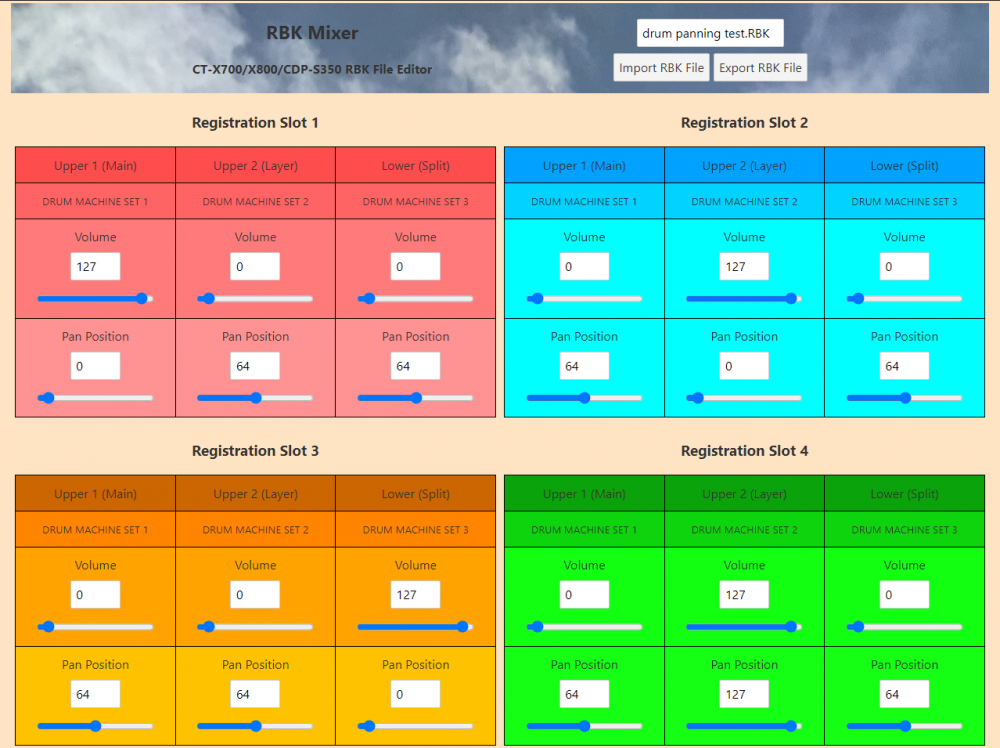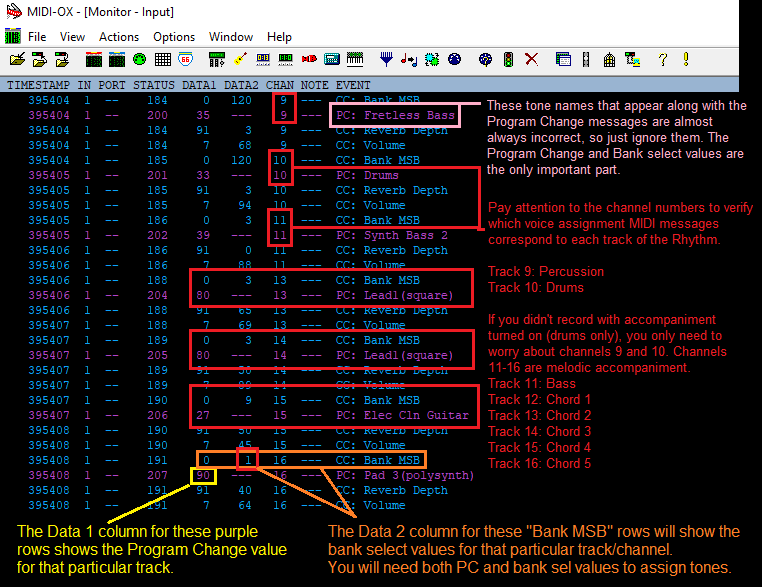-
Posts
551 -
Joined
-
Last visited
Content Type
Profiles
Forums
Downloads
Everything posted by Chandler Holloway
-
Another interesting revelation: All types of built-in Chorus and Flanger on the CT-X700 are (surprisingly) mono-compatible. Mono chorus isn't unheard of in the effects world, so I guess it's not that strange, but all in all this is good news. If you're using RBK Mixer to implement the individual outputs hack with a splitter cable, it means you can still use the built in chorus or flanger effects (as long as the tones you're using it with are not forced stereo). This does mean that both of your tones will have chorus applied to them, though, so you may still wish to leave chorus off (aka set to "Tone") if you'd prefer to keep one of the signals entirely dry. Reverb and Delay are still out the window, as those AiX effects will always have some stereo characteristics. I'm definitely going to post a demo video of me utilizing the individual outputs with some of my roommate's guitar pedals to handle effects processing; from what I've seen on the Facebook groups, the CT-X700/X800 are very popular with guitarists who just want a simple, affordable keyboard to play around with, so I'm sure a lot of folks out there will have some pedals to try it out with. If not, you could always grab a couple of all-in-one multi effects pedals on the cheap (the Zoom MultiStomp and G1On lines seem to be very popular). Should be neat. @mrmr9494 I've attached a preliminary list of forced stereo tones CT-X700 in spreadsheet format, although I still need to check to see if this list is accurate on the CDP-S350 so I'd hold off on implementing any of this in the library for now. I mostly just wanted to see if this is a good format for you to work with; I can keep it as an excel sheet, but if you'd prefer it as CSV I can do that too. I'll circle back tomorrow and run through the CDP-S350 stuff before I give you a final list. Interesting things to note: 136 out of the 600 tones on the CT-X700 are forced stereo, and won't be compatible with the workaround. Not bad, all things considered. Honestly, when you consider the normal way these keyboards are used, it's a good thing that there are some tones with more stereo width to them. I didn't count the drum sets in this total as they are not entirely forced stereo, and (luckily) almost all of them contain enough mono sounds to make a full kit of the essentials (kick, snare, rim, toms, open hat, closed hat, ride, crash). Only three kits are fully mono-compatible, but two of them are sound effects kits and the third is Snare Set 2. Snare Set 1 and Kick Set are almost entirely mono, but made the list because they have at least a handful of forced stereo sounds. A good chunk of the synth lead and synth pad sounds are forced stereo. However, many of the leads and a few of the pads have equivalent sounds in the GM category that are mono-compatible, which is a good consolation prize. Most of the forced stereo sounds are ones you would expect, like "wide" variants of the keyboard instruments, digital/FM E. Pianos, string/brass/voice/orchestra ensembles and pad sounds. There are some sounds that I did not expect to mono-compatible. For example, Stereo Strings and Stereo Brass are still mono-compatible, which at first made me think that Casio's engineers might have tried to pull a fast one by labeling mono samples as stereo. However, I went back and observed the audio waveforms without panning applied (reverb and chorus still off), and I can confirm that these are indeed stereo samples, and they exhibit distinct differences in the left and right channels (stereo strings even changes depending on what range of the keyboard you're playing in, although the effect is a bit subtle without good headphones). Thus, I can only conclude that being forced stereo (or mono-compatible) doesn't have anything to do with the tone actually being a mono or stereo sample. Perhaps there's some hardcoded stereo widener variable attached to each tone that increases the stereo separation independently of the pan setting? Very interesting stuff.
-

Free CT-X700/X800 Rhythm Expansion Pack
Chandler Holloway replied to Chandler Holloway's topic in CT-X700 / CT-X800
@Yoyotheclown These Rhythms aren't suited for use on the CT-X9000IN, as I created them specifically for the less advanced 2-variation CT-X models like the CT-X700 or X800. If you use them on your CT-X9000IN (which has 4-variations), you'll find a lot of repeat material in the Variation 3 and Variation 4 slots, as I copied Var 3 over Var 2 for a lot of these. Plus, a lot of these Rhythms already exist on your CT-X9000IN anyway, so you don't gain much outside of the few exclusive western-region Rhythms that were subbed out for the Indian/South Asian Rhythms exclusive to the X8000IN and the 9000IN. If you want to access those exclusive western region Rhythms in their original, 4-variation form, you should instead be using the Rhythms found in the CT-X3000/X5000 archive. Again, a lot of these Rhythms will be duplicates of ones that already exist on your 9000IN, but the ones that aren't already on your keyboard will be better versions with 4 unique variations for every file. https://www.casiomusicforums.com/index.php?/files/file/1450-ct-x3000-and-x5000-unlocked-rhythm-archive/ -
If it sends accompaniment data out, you could record that MIDI output and use the MIDI file to convert the sequences to a CKF Rhythm. I wrote a guide on this that you can follow along with to help you get started. You'll want to record all these Rhythms in the key of C major for best results, as that's what the MIDI -> CKF Converter is expecting.
-
Auto-Harmonizer could be a possible feature update for a later release of the program, as that's something that appears to be configurable via loading in an RBK file. This is not a priority right now, however, as we are only concerning ourselves with getting a stable and working version out to the public. Filter and envelope are likely not possible through this program, as those parameters are not directly addressable by recalling a Registration. Filter and envelope commands are only addressable via MIDI CC, and they only get sent to the MIDI Input sound generator (meaning you can't use these commands to directly affect the tones that are assigned to U1/U2/L). There is some hope that the Reverb send, Chorus send, and Delay sends might be directly editable via sysex commands, but that would be outside the scope of this program (as it's only designed to edit RBK files, and does not directly interface with the instrument itself).
-
One interesting wrinkle I discovered during testing; some tones cannot be fully panned, and will always have some stereo characteristics. Hard panning left or right will move them in that direction, but they will never be "full mono", meaning they can't be used for isolated inputs with a splitter cable. I did make sure to test this with Reverb off, and on non-DSP tones (some DSPs include chorus effects or L/R ping pong delay that will naturally force some stereo signal). Several non-DSP tones have this "forced stereo" quality about them, such as Grand Piano or Grand Piano wide. I'm going to share a video demonstrating this in the old testing thread. I think the best solution is to compile a list of these "forced stereo tones" and display a warning message whenever the getPatch command detects that a stereo tone has been found in one of your Reg Slots. The panning slider will still have some effect, so we won't disable it, but end users should know that the tone won't be compatible with the isolated outputs workaround. Even crazier is that some drum kit tones have forced stereo sounds WITHIN the kit itself. This makes sense, as most drum kit romplers pan certain drum sounds left or right to align with the way a real drum kit is organized (snares left, kick center, hats off the right etc). Some sounds are mono-compatible, some are not. I'll release a separate document that indicates which drum sounds within a kit are forced stereo, but I don't think it's necessary for the app to get that specific about it (aside from the usual warning when said drum kit tones are selected). Using the drum chart, people who are designing custom Rhythms will know which sounds should be avoided if they want their Rhythm to be mono-compatible.
-
Good question. I didn't want to bog down the initial post with too much technical stuff (it's already a huge wall of text), but I can get into it now I guess. It has to do with the separation of data transfer ports within the sound generator blocks in these AiX instruments. MIDI files are hard limited to 16 tracks, but the CT-X instruments can control tones from way more than 16 unique sources at once. For example, on the CT-X3000/X5000, you have: -4 tones assigned to the keyboard (U1, U2, L1, L2) -1 tone for the Auto-Harmonizer voice -8 tones for the Rhythm tracks -4 tones for the Phrase Pads -1 tone for the Metronome (the metronome is actually just a drum loop playing woodblock and triangle sounds) That's 18 tones right there, and that's just in regular Rhythm mode. If you're in song mode, you might have: -4 tones assigned to the keyboard -4 tones for Phrase Pads recorded to the System track -1 tone for Auto-Harmonizer (^these 9 tones are what make up the 9 Song System tracks^) + -16 tones for the Song Solo Tracks -8 tones for Rhythms + accompaniment recorded to the System track -1 tone for the Metronome Pretty much any way you slice it, you're not going to get all of your tracks to fit into a 16-channel MIDI file. So how does the CT-X decide which tracks to keep and which ones to ignore when it converts to MIDI? The data transfer ports, and their priority. C takes priority over B, B takes priority over A, and A is the lowest priority. If any data whatsoever (even one single note on one Song Solo track) is detected on Port C, everything in Ports B and A are discarded during conversion. It's only when you delete everything that could occupy Ports B and C (i.e. everything but the System Track, or Track 1 on the X700/X800) that the material from Port A will appear in the output file. It's strange and a bit inconvenient, but having to make one extra copy of your MRF recording before exporting isn't too much hassle. At least there's some workaround that lets you put the whole composition back together again. Honestly, the forced General MIDI re-voicing is much more of an annoyance to me than having to split and re-combine the tracks to get the MIDI file... I really wish they'd give you an option to keep the original voice assignments during conversion, it would save a ton of time.
-
I created this thread as a reference for any CT-X700/X800 users who want to convert their recordings to MIDI. It's a bit more complicated than it may seem at first glance, but if you really want to get polished tracks out of your MRF recordings, it's totally worth it. With enough time and practice, you'll get used to it and it'll be a lot faster. First off, keep in mind that only the CT-X800 can natively export to MIDI, as this feature requires access to the Media menu and flash drive connectivity (both of which are not present on the CT-X700). CT-X700 users will need to either find a CT-X800 to use for file conversion, or send their files to me so I can convert them on my CDP-S350. Next, you might need to do an extra round of exporting if your MRF recording uses more than one track. If you just have a simple demo recording that only uses Track 1, you don't need to worry about this and can skip ahead to the MIDI file editing steps. If your recording uses tracks 2-6 as well as track 1, the SMF conversion in the Media menu won't be able to convert all of your recording data to a single MIDI file. This is due to the way the CT-X's internal architecture handles tone blocks with regards to MIDI input/output ports (see this post for more information). By default, the SMF conversion output will only have the track data for tracks 2-6 in the output file, and all of the track data on track 1 will be thrown out in the finished file. Fortunately, you can solve this issue by duplicating your MRF recording, and then editing one of the copies to clear out everything on tracks 2-6. Then, once you've converted both versions of the MRF recording into a MIDI file, you can combine those two MIDI files into one complete MIDI sequence. The steps for that are as follows: Export the original recording with all the tracks as an .MRF file using Data Manager (or to your flash drive using the Media menu), and rename it to indicate that it's the "master" recording. Do not lose this file. Back on the CT-X, select the original recording in the Song List and long press Record/Stop. This will bring up "Song Clear", but we don't want that, so scroll with the arrow keys to bring up "Track Clear". The first option is Track 1, so use the +/- buttons to select a different track. Press Enter and Yes to confirm, and you will have deleted that track. Repeat this process until you have deleted all of the tracks EXCEPT track 1. Export this Track 1-only recording using Data Manager (or the Media menu), and rename the .MRF file to indicate that it's only track 1 of the same master recording. Import the original "Master" recording into a separate slot using Data Manager (or the media menu). You should now have both the Master and Track 1 versions of your original recording saved in the internal memory. Using the media menu, go to "Save" and select the MltToSMF option. Export both the Master and Track 1 MRF files to MIDI, and transfer them to your computer. Using a dedicated MIDI editor, a DAW, or something like MIDI Merger Lite, combine your two MIDI files into one complete file that has all the tracks from the original recording. For more information on using the Media Menu to export to a flash drive (CT-X800/CDP-S350 only), or using the Data Manager for CT-X software to export files to your computer (CT-X700 and CT-X800 only), please refer to my tutorial videos over on the Casio Music Gear channel. Flash Drive Transfer Tutorial Data Manager for CT-X Tutorial Now that you have a complete MIDI file, you might notice that it doesn't sound exactly like the original MRF recording you started with. This is because the MRF to SMF conversion process will automatically convert the AiX specific voice assignments from your original recording to use General MIDI voice assignments instead. This improves compatibility with external instruments/software editors because the General MIDI standard is near-universal on arranger keyboards/software, but if you want to bring that MIDI file back to the CT-X at some point, it's going to sound like a pretty significant downgrade compared to the standard AiX tones (which are not only much more varied, but usually higher quality in general). So, you've got three options: A - Use the MIDI file as-is, with the general MIDI voices in place of the AiX tones you started with. If you just want to use it for practice or rehearsal purposes, or as a rough demo of a song idea, the re-voicing won't be as much of an issue. B - Take the MIDI file and finish your composition using software instruments/VSTs, entirely within a DAW. Because you won't have to worry about re-editing your file to conform to the AiX voice assignments, you can just remove the General MIDI voice assignments altogether when you're editing each track in your DAW. You'd be assigning all new voices to the composition anyway, since you're now dealing with a completely different selection of tones in your DAW, so losing the original AiX voice assignments from your MRF recording isn't an issue. Plus, since you're doing all the producing entirely within a DAW, you don't need to worry about using an audio interface to record the output of the CT-X to get your polished recording. This is a very viable option for budget musicians, as free DAWs like GarageBand already come with great software instruments and effects to help you create a finished track. C - Restore the original AiX voice assignments for use on your CT-X by manually modifying the MIDI file to replace the General MIDI voices. This requires a bit of tinkering and cross-referencing voice assignment data in your DAW/MIDI editor, but if you really want to use the original AiX sounds in a polished MIDI file, this is the only way to do it. Assuming you're going with option C, you'll need to proceed as follows: Editing Voice Assignments in your MIDI FIle 1) Mark down the three digit tone number of each tone you used in your composition. Keep in mind that Track 1 can contain up to three tones, as you can use layered and split voices on this track along with the main U1 tone. You could also use a MIDI monitor program to streamline this process (see step 4) 2) If you used specific Reverb or Chorus effects when making your MRF recording, go into the Function list and mark down which Reverb and Chorus type you selected. If you didn't select any specific effects, you probably used the default Reverb (11 - Hall 3) and Chorus (1 - Tone) settings. 3) If your recording uses Rhythms or Accompaniment, mark down the three digit Rhythm number of the Rhythm you used. In order to get the voice assignment data for all the tracks in the Rhythm style, you'll need to view the output of the accompaniment data in a program that can monitor incoming MIDI messages, like MIDI-OX for example. Once you've established a connection between the CT-X and your MIDI monitor, go into the MIDI menu in the functions list and set "AccompOut" to On. Exit back to the Rhythm list, enable accompaniment (if you used accompaniment), press Synchro start and finally select the Rhythm you used in your recording (along with the particular section(s) of the Rhythm you used during your recording, like Intro, Normal, Variation etc). Each time you select a new variation with Synchro Start enabled, the CT-X will output Program Change, bank select, and CC voice assignment data for all the active voices in that section of the Rhythm. If you switched between different sections of the Rhythm during your recording (i.e. Intro, Normal, Variation), make sure you repeat this process for every section of the Rhythm, as new tracks or voice assignments may appear in different sections of the Rhythm. Once you've collected all the information you need via the MIDI monitor, take a screenshot of the relevant data and save it somewhere for future reference. 4) Now that you have all of your voice assignment data recorded, you can convert your MRF files to MIDI (or send them to me so I can convert them). Once that's done, you'll need to open up the .MID file in a software/hardware MIDI editor and modify the voice assignments so that each track will use the original CT-X tones rather than the General MIDI voice assignments that were automatically applied during your recording. Specifically, you'll want to edit the Program Change (PC) and bank select (MIDI CC# 0) values that correspond to each tone in the CT-X700 sound list. If you don't want to manually look up the Program Change and bank select values, you can use the same MIDI monitor approach detailed in the previous step to collect this data. Every time you select a new tone in the tone list, it will automatically send out the appropriate MIDI messages from the USB port. Use the tone numbers you marked down in Step 1 to select each tone you used, and the corresponding Program Change and bank select values should appear in the MIDI monitor. If you're using a fully featured DAW to edit your MIDI files, another helpful shortcut is to use Casio's official patch scripts to streamline the process of choosing tones. These patch scripts will allow you to select tones by their plain text name and tone number instead of having to cross-reference the appendix to get the exact Program Change and bank select number for each voice. Just use the tone numbers you collected in Steps 1 and 3 to update the voice assignments. Pay special attention to the MIDI channels of the Rhythm tracks (channels 9-16) throughout your recording. Most of the voice assignment messages will appear at the very beginning of the MIDI file, but variation changes, fills, and other Rhythm commands may have inserted additional voice assignment messages later on in the recording. If you changed tones on any of the other tracks while in the middle of your recording, you will need to correct those voice assignments too. Side Note: It helps if your MIDI editor can use USB-MIDI devices as external sound modules to play back sequence data live. If you have your CT-X700 connected to your DAW while you're making these edits, you can hear the MIDI playback from the keyboard itself to ensure that the edits you're making are to your liking. If you have to make all your edits, export a file, play it back on the CT-X700, hear some mistakes, and then go back to the editor to correct those mistakes multiple times for each file, it's going to take a lot longer to get a polished MIDI file from your recording. 5) (Optional) Once you have your voice assignments fixed, you can make other changes to the voice assignments by inserting additional CC commands. Useful sound editing commands include Volume (CC# 7), Reverb Effect Depth (CC# 91), Chorus Effect Depth (CC# 94), Pan Position (CC# 10) and Modulation (CC# 1), but here's the full list for reference: If you want to define a specific Reverb and Chorus type to be automatically applied every time you play this file, you'll need to insert the appropriate system exclusive messages at the start of track 1 in your MIDI sequence. For more information on which Sysex messages to send, refer to the full CT-X700/X800 MIDI Implementation, specifically Part III (page 19). Otherwise, you'll need to manually select the appropriate Reverb and Chorus type in the function list after you select your MIDI song in the Song list, but before you play the actual song in order to recreate the specific effects from your original MRF recording. 6) (Optional) Once you've got all the voice-related MIDI messages sorted out, you can make more fine tweaks to the MIDI sequence with features like quantization, per note velocity editing, recording additional tracks within the DAW, removing incorrect or unwanted notes or changing the master tempo of the sequence, just to name a few. The implementation and versatility of these features will vary depending on your DAW of choice, so refer to the documentation of the software you're using for more information. 7) Export a MIDI file (SMF Format 0 or SMF Format 1) from your editor of choice and use Data Manager for CT-X (or a flash drive) to import it to one of your 10 User Song slots. Play the file to test the edits you're made; if you're satisfied, great! If you still want to make more tweaks, repeat steps 4-6 as necessary. Hope this helps! Feel free to ask any Casio-related questions you might have in this thread, although I won't be able to assist with specific tech support for all the different DAWs and MIDI editor programs out there.
-
Hello CT-X700 owners! As you may know, your CT-X keyboard is very closely related to the CT-X800. They are nearly identical aside from two differences: the CT-X800 has a pitch bend wheel, and (more importantly) a flash drive port for importing and exporting user data. The CT-X700 can import and export user data as well using Data Manager for CT-X, but using a flash drive to export MRF recordings allows you to convert your MRF recordings into the more widely compatible .MID (aka SMF) format. MIDI files are very useful if you use external sequencers or DAWs to finish tracks, although they have some drawbacks compared to MRF files. This video provides a more detailed comparison on the differences between each format and why you might want to use one over the other. This lack of a flash drive port means that CT-X700 owners cannot normally convert their MRF recordings into MIDI, as there is no official Casio software that can perform the conversion externally. Up until now, the only method of getting these recordings converted was to transfer them to a CT-X800 (they're fully cross-compatible) and export them via flash drive manually, which is far from an ideal solution. Fortunately, thanks to @mrmr9494's investigation into the CT-X700's MRF format files, it is now possible to convert CT-X700 .MRF recordings into CDP-S350 .MRF recordings with some very simple hex editing. I don't own a CT-X800, but I do own a CDP-S350, which is basically a CT-X800 in an 88-key stage piano form factor (meaning it has the same MRF -> MIDI conversion capabilities thanks to its flash drive port). By converting your file to an S350 recording, and then converting that to MIDI, I can now provide CT-X700 owners with some way to deal with this otherwise very inconvenient hardware limitation. There are some caveats to keep in mind: 1) There are some Rhythms that appear on the CT-X700 that don't exist on the CDP-S350 (about 15 or so, by my count). If your recording uses one of these CT-X exclusive Rhythms, I won't be able to do a full conversion of it. I will still be able to convert all the recorded data that isn't tied to the Rhythms or Accompaniment, though. 2) The conversion process automatically re-assigns the tones in your recording to use general MIDI voices, presumably to increase compatibility with external sound modules that may not match up with the CT-X's native AiX voice assignments. This means the recording won't sound exactly the same as the original MRF file if you try to re-import it back to your keyboard. If you're going to finish your recording entirely in a DAW (or some other external arranger/sequencer), this won't be a problem, as you'll be editing the voice assignments to fit whatever outside software/hardware tones you'll be working with. If you want to export an MRF recording, clean it up with quantize/note velocity editing/new voice assignment data etc and import it back to the keyboard as a User MIDI song for a more polished performance, you'll need to follow the steps outlined in the thread I have linked below. This will result in a User MIDI Song that sounds exactly like (if not better than) the original MRF recording on the keyboard, but it does require some additional work to get everything perfect. As you can see, this is a pretty involved process, but with practice, you'll get used to it and it'll go a lot faster. Some easier alternatives include using software instruments to finish your recording, which has the big advantage of being able to produce a finished .MP3 or .WAV recording that you can share around, all without needing a separate audio interface to record the output of your CT-X directly. You could also just not use the onboard multitrack recorder altogether. If you're comfortable recording in a DAW or on a mobile app, you can use the CT-X700 as a MIDI controller to make your MIDI sequence in the DAW from scratch, all while using the CT-X700 as a sound source (via MIDI loopback) to ensure that all the voice assignments are correct without needing to deal with re-editing a converted MRF to remove those pesky GM voices. You'll want to turn Local control off in the MIDI menu if you wish to use the CT-X700 with your DAW in this particular application, as you don't want to control the CT-X700's internal sounds directly. You just want to send MIDI note messages from the keyboard to the DAW, which then records them as sequencer tracks within the DAW and sends the MIDI output from those tracks back to the CT-X700's sound generator. Or again, you could just use software instruments and make your track entirely within the DAW, but then you lose out on these wonderful AiX tones. So, with all that being said, if you need me to convert your .MRF file, here's what to do: 1) Post a reply to this thread and attach your .MRF file. If you don't want to share the file publicly, you can send me a private message, but private messages don't allow you to attach files so you'll need to host the file somewhere else like Google Drive or Dropbox. Please name your .MRF file something recognizable so I can keep track of it. 2) If you used Rhythms or accompaniment in your Recording, tell me which Rhythms you used and whether you used accompaniment during your recording as well. If you switched Rhythm styles (not variations/fills, but to an entirely different Rhythm style) in the middle of your recording, tell me which measure(s) you changed Rhythm styles in and which styles you changed to. 3) If your recording used a custom User Rhythm, you'll need to attach those Rhythms and tell me which slot number in the User Rhythm section of the Rhythm list that Rhythm was imported to. If I don't have your custom Rhythms, I won't be able to export those tracks when I create the MIDI file. Example: In my recording, I used Rhythm #001, E Funk Pop with accompaniment enabled. At measure 17, I switched to a custom Rhythm (CustomRhythm1) I had saved in slot #199. <attached RecognizableName.MRF> <attached CustomRhythm1.AC7> Thanks in advance! Glad to help out CT-X700 users whenever possible, it really is a great little keyboard.
-

6500 and Internet Data Expansion System?
Chandler Holloway replied to Oh_Man's topic in WK-6500/6600 - CTK-6000/6200
That's the case for Rhythms, but Tones might be trickier as they're usually proprietary and not interchangeable between instruments (even if they're built on the same sound source). Almost every data type for the old generation uses the same .CKF format (for both tones and rhythms), but as far as I'm aware, more recent models like the WK-6500 can only accept CKF Rhythms. CKF tones (including those that use new waveforms, i.e. new samples) are not compatible, which makes sense considering the WK-6500 uses the AHL sound source and has no sampling capabilities. Like the CT-X series, the custom tones on the WK-6500 are just edits to the preset tones, not fully original tones with new samples. -

Complete CT-X3000 4-Variation Rhythm Archive
Chandler Holloway replied to Chandler Holloway's topic in MZ-X500 / MZ-X300
I have since released an updated version of this archive, but now with each Rhythm being "unlocked" by ReStyle. When imported to a CT-X3000 or X5000, the tracks of these Rhythms will show up as "Recorded" rather than "Fixed", meaning you can now make precise edits to them with overdub recording and spot clear. -
Version 1.0.0
484 downloads
This is a complete archive of all the preset rhythms on the CT-X3000 (and X5000) in .AC7 format. I exported these rhythms one by one from the CT-X3000 by copying them into an empty User Rhythm slot and moving them to my computer in groups of 50 by using the Data Manager for CT-X software utility. Thanks to the wonderful ReStyle batch renaming tool developed by @shiihs here on the forums, I was able to quickly and efficiently edit these Rhythms to use their original display names as shown on stock CT-X3000 hardware instead of generic "No Name" placeholders. These Rhythms also have the benefit of being "unlocked" as a result of being processed by ReStyle. Normally, official Casio preset Rhythms are unable to be edited beyond tweaking voice assignments in the Rhythm mixer menu, as their track data appears as "Fixed" when you attempt to edit the recordings in the onboard Rhythm Editor. However, these unlocked Rhythms will show their track data as "Recorded", just like it would be with any other User Rhythm you created from scratch. This opens up the ability to add or remove notes to an existing track recording via overdubbing and spot clear, allowing you to make precise changes to the material already contained in these preset Rhythms. If you would rather work with the original, locked Rhythms exported exactly as they were from hardware, you can refer to my previous release of this archive. If you are a CT-X700, CT-X800 or CDP-S350 owner who is looking to import only the Rhythms that were kept exclusive to the CT-X3000/X5000, I would not recommend using this archive. Instead, I have released a separate expansion pack specifically for those models that includes only the exclusive "missing" Rhythms that have been properly adjusted with new voice assignments to avoid tones that are exclusive to the X3000 for maximum compatibility. The Rhythms in this archive are raw and unaltered from the original presets on the X3000, and several of them make use of tones that do not exist on the lower end AiX models, meaning they may sound strange when you import them to those keyboards. The CT-X700/X800 pack can be found here, and the CDP-S350 pack is here. MZ-X users in particular might find this archive helpful, as the MZ-X300 and MZ-X500 are the only other Casio keyboards in the current line-up that can import and play 4-variation .AC7 Rhythms. However, these Rhythm styles are programmed with the CT-X series' voice assignments in mind, so the Program Change and Bank select values associated with some of these Rhythms may call up different instruments when they're imported onto an MZ-X model. Fortunately the MZ-X series features a highly capable onboard Rhythm Editor which you can use to tweak the voice assignments to your liking. -
You're making me want to write an AiX synthesis guide, Mike. If only I didn't have 90 million projects on the docket right now... someday.
-
Not yet, but it's nearly done. Should be very easy to use in its finished state, you can preview what the interface will look like in some of my earlier posts in this thread. Should be pretty straightforward if you just want to adjust volume levels, but I'll be releasing some demo videos that walk through different applications if you need more guidance.
-
New video is up, part 4-1 is all about recording along with a Rhythm style.
-

CT-X700 and CT-X800 Song Mode Tutorial Series
Chandler Holloway replied to Chandler Holloway's topic in CT-X700 / CT-X800
Part 4-1 is now live on the main Casio Music Gear channel. This video covers everything you need to know about recording along with a Rhythm style. -
How many different songs are you playing in one gig? I've never played a gig that called for more than 128 unique set-ups in one sitting. Certainly never played a 129+ set-up gig that was so frantic and rapid-fire that I never had any time to load new data at some point throughout the entire show. In practice, I'd contend that a serious gigging musician would be willing to spend a bit of prep time swapping out banks as required for their upcoming setlist, especially when the Media menu is just a few button presses away and a flash drive has all the storage space you'd ever need.
-
The SR-16 can only handle drums, it has no bass voices. The samples on it are very dated 90s and 2000s stuff, and it has no onboard effects or EQ. If you don't care about sound quality then sure, it's a great drum machine to supplement a guitarist (it also has the hands-free footswitch features). But it doesn't have bass, and that seems to be an essential feature for you. No, the basslines are pre-recorded in each pattern and will always loop the same notes. You can transpose everything within a pattern by half-steps to put the recording into a different key, but you can't input a custom chord progression on the fly like you can with auto-accompaniment on an arranger keyboard. If you want to program a custom bassline to match the chord progression you want to play with, you can record a loop with separate A and B variations + fills either using the onboard pads, or connecting an external MIDI keyboard to play bass notes that way (or you use the MIDI output of a track in your DAW). You can edit your recording after the fact to fix mistakes or change pitch/velocity/note length of the bassline, but if you're hoping to dynamically change what you've recorded in the middle of a performance, that's not possible. It's not an arranger keyboard, it's a drum machine, after all. You could have the A variation of your pattern play one chord progression, and then record a different chord progression on the B variant. Just switch between those two variations when you want to play on top of the new chord progression. In this case, you are still limited to what was recorded in each pattern, though, so you'd have to have your different chord progressions set up beforehand. You can then take that a step further and use Pattern Play mode. Normally, each of the SR-18's pads controls one drum sound (or one note if you're controlling the bass layer), but when you're in Pattern Play mode, pressing a pad will transition to a completely different pattern. So if you have a bunch of different chord progressions already pre-recorded across several different patterns, you could activate pattern play mode and just press the pad that corresponds to the chord progression you want to transition to whenever necessary. Again, this all requires preparation, as you need to have your different chord progressions programmed into patterns before you start dynamically switching between them. But if you put the time and the work in to understand the machine (it has an AWESOME manual written by the legendary Craig Anderton), I think you'll find it could be an extremely powerful tool for songwriting or practice. I know lots of gigging solo guitarists singer/song-writer types who use it onstage, it runs on batteries and has great I/O for live settings as I've already mentioned. My buddy calls it "the open mic-ers drum machine" because it's a perfect fit for solo performers, but has just as much utility for bedroom practice if that's what you'd prefer to use it for. It's flexible and fully-featured enough to be used in polished tracks, after all, and I'm fairly certain that you won't "outgrow" this purchase anytime soon. Alesis' SR series are some of the best selling drum machines in the world for a good reason! The SR-16 came out in the mid 90s and it still gets sold new today. Crazy useful little boxes. Of course, this is a Casio forum and I don't want this to turn into 20 questions on the SR-18. I'd recommend reading through the manual and asking more detailed questions on Alesis' user groups, or a more general gear forum like gearspace.
-
I mean, it can be achieved simply... with the CT-X3000. Editing the mixer values for a Rhythm is pretty easy on the CT-X3000, but you didn't want to use it. You're not going to find a more affordable Casio in the current line-up that can edit Rhythms through the onboard controls outside of maybe the WK-6600. The WK is a full blown workstation, though, and it's got 76 keys. Even though it has more dedicated controls, it still has a mixer menu and you'll find that the process for editing Rhythms is very similar to that of the CT-X3000, which you didn't like. Buying something like that just to handle drums and bass would be "cracking eggs with a sledgehammer", as they say. If you want simplicity and fast access to the stuff you find most important, you should get specialized tools to fit your needs. Casio arranger keyboards have lots of features (and become more complex when trying to implement those features) because they need to cover a lot of use cases and appeal to a wide variety of musicians, all while maintaining a highly affordable and competitive price point. You want to use maybe 5% of what the instrument is capable of, and you're disappointed that the features contained within that 5% of functionality aren't more streamlined and accessible (even though again, using the mixer menu on the CT-X3000 is really not that hard and I'd be happy to walk you through it). If you got a drum machine with bass accompaniment instead of an arranger keyboard with auto-accompaniment, I think you'd find that the features related to drums and bass are much more prominent in the design philosophy. Which is why, again, I point you to the SR-18. It has an instrument input designed specifically for guitarists and bass players (eliminating the need for a separate mixer when practicing/performing), not to mention footswitch jack inputs for hands-free triggering of fills and pattern changes (a feature you won't find on any of the Casio models you're considering). The CT-S400 will retail at $230 new, the SR-18 is just a bit more at $260 new. Your CT-X3000 was $300. I see several used SR-18s on Reverb for less than 200, although I can't link them to you due to the forum rules.
-
Through the onboard controls? No, neither the CT-X700 or the CT-S400 will be able to do that. They don't have a mixer menu or a Rhythm editor. However, you could accomplish the same thing by editing Rhythms externally and then importing them to the keyboard as User Rhythms. You'd simply delete whatever tracks in the source Rhythm you don't want to hear (everything but the drum and bass, apparently), save it as a new User Rhythm, and then import that back to the keyboard. The main issue is that there's not currently a proper software editor for the AC7 Rhythm format Casio uses, so your options for editing Rhythms on your computer are slim to none. One is currently being developed by a community member, but it's not publicly released yet and it has its own learning curve. If you found the CT-X3000 to be way too complicated, I doubt this is a solution that would work well for your needs, but it's something to consider. The other restriction is that those two models only have 10 User Rhythm slots in the onboard memory, so even if you did get used to pre-editing your Rhythms, you'd run into space limitations fairly often. This isn't as big of a deal on the CT-S400 since it can load extra Rhythms in via flash drive, but for the CT-X700, it would be a big problem. If all you want is bass and drums to play guitar on top of for songwriting purposes, I'd recommend getting a dedicated drum machine with bass accompaniment. The Alesis SR-18 seems like it would suit your needs well, plus it has built-in effects and a really good onboard sequencer/recorder if you wanted to build up full-length songs to play on top of if in a performance setting.
-
That's if you want the WAV recording to sound exactly like it does on the keyboard itself. If you don't want to purchase (or don't already have) an audio interface, you can always convert the MRF recording to MIDI. Once you have a MIDI sequence, you can generate WAV files using software instruments or VSTs in a DAW without needing to record any analog signals, but you'll end up with the sound of the software instruments rather than the sound of the tones from the CT-X.
-
.MRF (and .MID, the more compatible format you can convert your MRF sequences into) are sequence data files. They cannot be converted into audio files like .WAV or .MP3. You'll need an audio interface that can accept stereo line level sources. You'd connect the line outputs of the CT-X3000 into the stereo input on the audio interface, and then record the audio using software like Audacity or GarageBand, or a more fully featured DAW like Ableton, Pro Tools, Reaper, FL Studio etc
-

ct-x700 tones How do I add pan drums to my CT-X700
Chandler Holloway replied to Meow Kitten's topic in CT-X700 / CT-X800
The CT-X700 cannot import new samples, none of the CT-X models can. If the sound you need isn't among the built-in sounds, there's not much you can do about it. I listened to Aria Math and the pan drum sound you're referencing is pretty close to most bell tones, perhaps a bit more hollow sounding and more of a percussive attack. I'd try tone #047 Celesta, #549 Tinkle Bell or maybe tone #391 Gender and see if either of those are close enough for your needs. Maybe even #299 Seq Saw. You can use the CT-X700 as a MIDI controller for an external software instrument with pan drums if you absolutely must have that exact sound. Are you creating music using the onboard sequencer or are you recording audio externally in a DAW? -
That worked! I was also able to reproduce it very easily with my own hex editing. No need for a script, I was able to automate the change in XVI32. Thanks for your help as usual. @Kunal Sinha if you upload your MRF file as an attachment, I'd be happy to convert it for you. You can PM it to me if you'd like, or just reply here with it.