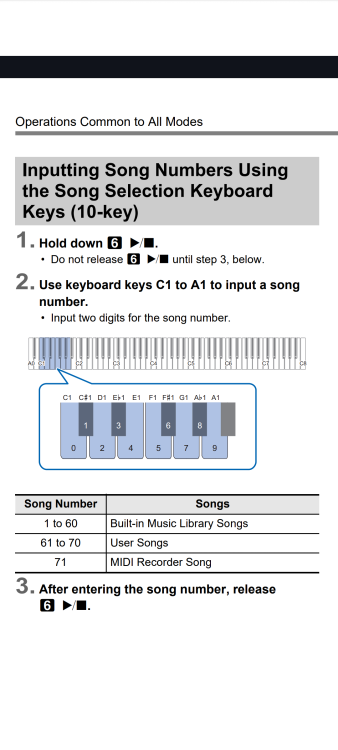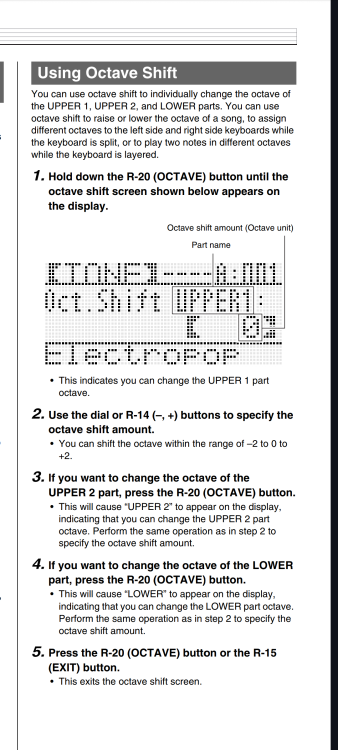-
Posts
8,722 -
Joined
-
Last visited
Content Type
Profiles
Forums
Downloads
Everything posted by Brad Saucier
-

How to control MIDI velocity on the PX - 350m?
Brad Saucier replied to Bruno Barcks's topic in Privia x50 x60 Series
What happens whenever you go into the function menu and adjust touch response to various settings from off to light (1), normal (2), heavy (3)? -

What do the numbers on the hammer mean?
Brad Saucier replied to Casipx160's topic in General Casio Discussion
They are grading numbers, since the weights are different for different keys. You'll need to match the same number for replacement. -
You are combining steps from two different processes (recording a MIDI song + exporting to USB) into one. That is not correct. To clarify how the system works, the built in Audio and MIDI recorders behave differently. Audio records directly to USB flash drive. MIDI is recorded directly to internal keyboard memory. You will never need to specify a USB folder during the MIDI recording process. You do not need to mount a USB flash drive to record MIDI. I would not mount a USB flash drive until you are familiar with the MIDI recording process. Step 1. Create a MIDI recording. Play it back to make sure it is what you wanted to record. This will confirm it is stored in keyboard memory. Stop playback. Step 2. Insert a USB flash drive. Step 3. Enable MIDI mode by holding FUNCTION and pressing F6. Step 4. Input the user song number you wish to export by holding the start/stop button and pressing the number keys. Hint: 61 through 70, see the attached screenshot of the user manual for details. Step 5. Specify song export format as SMF and execute by holding the function button and pressing the sequence G1 followed by C. The sound mode lamp will flash and then illuminate sequentially during this process. Lamps will go dark when complete.
-
Exit the edit menu to return to the main screen before pressing write>stage setting.
-
Only difference is the number of keys. 76 vs 61
-

Fix or replace Casio CGP 700
Brad Saucier replied to replace casio cgp 700's topic in PX-360 and CGP-700
Blow air between the problem keys to clean and reset the sensors. -

octave function not working on a WK7600
Brad Saucier replied to smiggell's topic in WK-7500/7600 - CTK-7000/7200
Long pressing the octave button opens the octave menu. With the octave menu open, short pressing the button should cycle through any active upper and lower parts and then exit the menu. Have you confirmed split mode is still active while in the octave menu, to make sure something funny didn't happen to the layer button? -
What is your budget? All of the current Privia models have high resolution velocity.
-

Seeking Help with a Research Project (LK-S250)
Brad Saucier replied to Andy N's topic in General CT-S and LK-S Discussion
Sounds interesting. Perhaps the MIDI Implementation manual can be useful. It is quite detailed. https://www.casio.com/intl/support/electronic-musical-instruments/manual/?model=LK-S250 -
The file on your flash drive will be named "New01" plus the file extension.
-
First step is to confirm you have successfully recorded a song with the MIDI recorder. Do this by playing back your recording without a USB flash drive attached to your keyboard. If you hear your song playback this way, you are ready for the next step. This confirms your MIDI recording is stored in keyboard memory and ready to be saved to a USB flash drive. Can you post a video of where you have issues? It would be much easier for us to see exactly where you are missing a step.
-

Well, I guess no replacement - almost 10 years now
Brad Saucier replied to aron's topic in Privia Pro PX-5S
Actually it's past 10 years now, but they still have new ones in stock. It's not over yet and it's still a great keyboard. Keep the faith. -
You can name the file during the process of saving it to USB flash drive, after pressing save in the media menu and selecting the type of data and corresponding recording.
-
CDP-S90 and CDP-S100 are the same keyboard with different model numbers for retail purposes. Double check that you have downloaded the proper manual. CDP-S100 and CDP-100 are two entirely different keyboards, without the "S" is much older. I know, it's confusing.
-
The battery is soldered to the main board, buried deep inside the keyboard. If I recall correctly, it's a CR2032 tabbed lithium coin cell battery. You can find them online easily. That battery only has an impact on stored user data like tones and rhythms. It shouldn't have any impact on power up. Your power button may need cleaning or repairs. Keep in mind it's a timed power off button, meaning it requires holding down for about a second to turn it off. That's normal as it's designed to prevent accidental powering off from hitting the button briefly. The power button is recessed for the same reason.
-

Piano crashs
Brad Saucier replied to hansalbers1000's topic in Privia PX-S7000 / PX-S6000 / PX-S5000
Have you tried using the wireless MIDI connection or is this entirely wired? I'm not aware of anyone else who has run into this issue. -

Looking for a hammer for Casio Privia Px-160
Brad Saucier replied to Casipx160's topic in General Casio Discussion
You might try sources from Casio's website regarding their parts and support network in Europe. https://www.casio-europe.com/euro/support/product-repair/musical-instruments/#tab -

Piano crashs
Brad Saucier replied to hansalbers1000's topic in Privia PX-S7000 / PX-S6000 / PX-S5000
This is entirely with an iPad? Or have your tried with a different device as well, like a PC or Mac?